Simulation Viewer
The simulation viewer can be used to preview simulation-based datasets that can then be further studied using either OpenCOR or the o²S²PARC platform.
SPARC currently supports two different types of simulation-based datasets:
- CellML-based simulation datasets, which rely on a computational model being encoded in the CellML format; and
- o²S²PARC-based simulation datasets, which rely on an o²S²PARC study, i.e. a set of existing and/or novel computational models connected together.
The simulation viewer can be used to preview all CellML-based simulation datasets and some o²S²PARC-based simulation datasets. It consists of a list of parameters that are used to customize the simulation. Upon running the simulation, its most relevant results are retrieved and plotted.
CellML-based simulations are run either on o²S²PARC (using its OpenCOR plugin) or in the browser while o²S²PARC-based simulations are run using the various tools used in their corresponding study.
There are two ways to access the simulation viewer: via the Data & Models tab and via the SPARC Apps tab.
Access the simulation viewer via the Data & Models tab
Data & Models tabFrom the SPARC homepage:
- Click on the
Data & Modelstab (this will open the page below); - Click on the
Computational Modelsbutton; and - Click on the
Fabbri-based composite SAN modeldataset (it contains a CellML-based simulation).
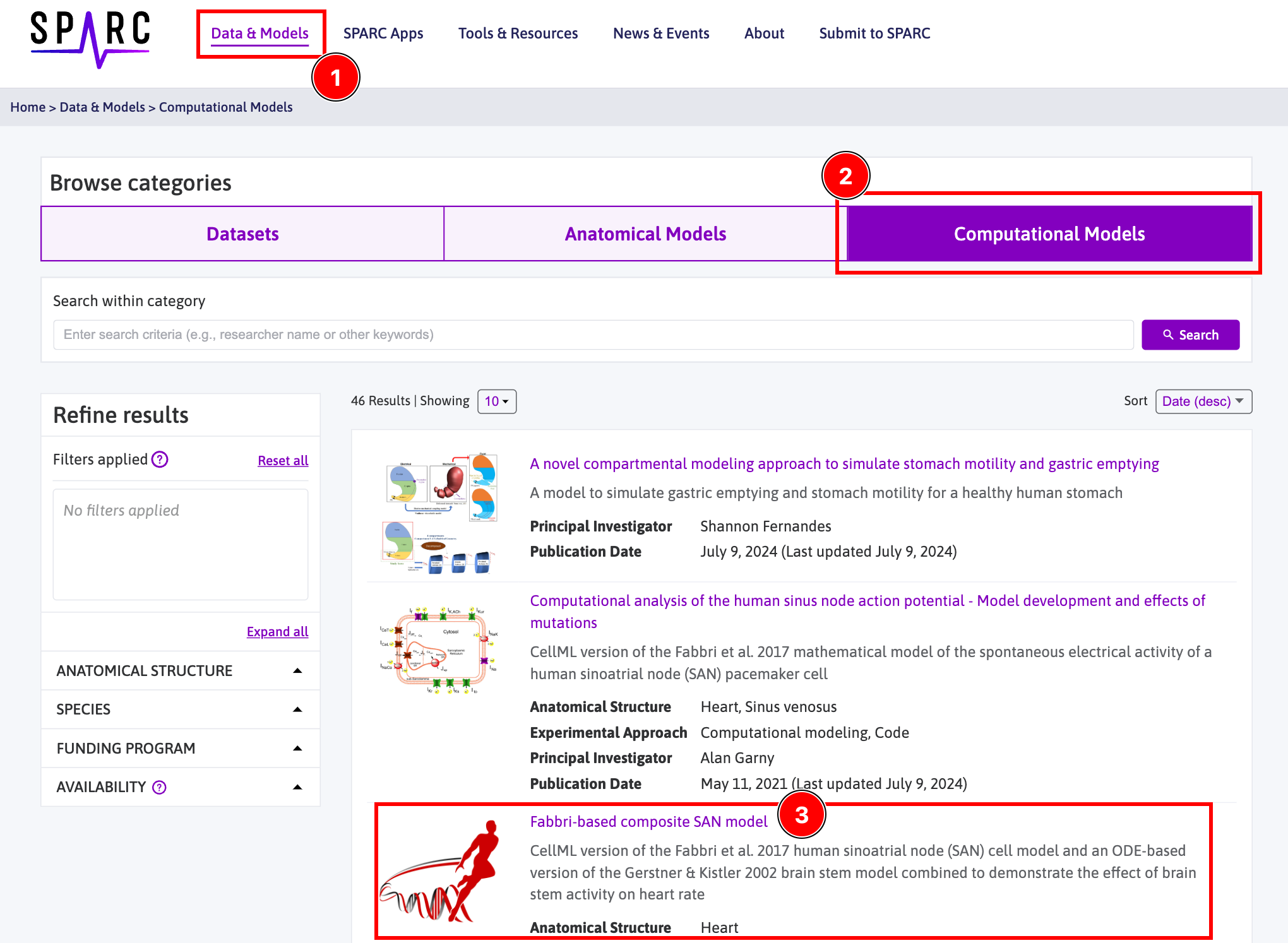
Clicking on the Fabbri-based composite SAN model dataset will open it (see below):
- Click on the
View Simulationbutton.
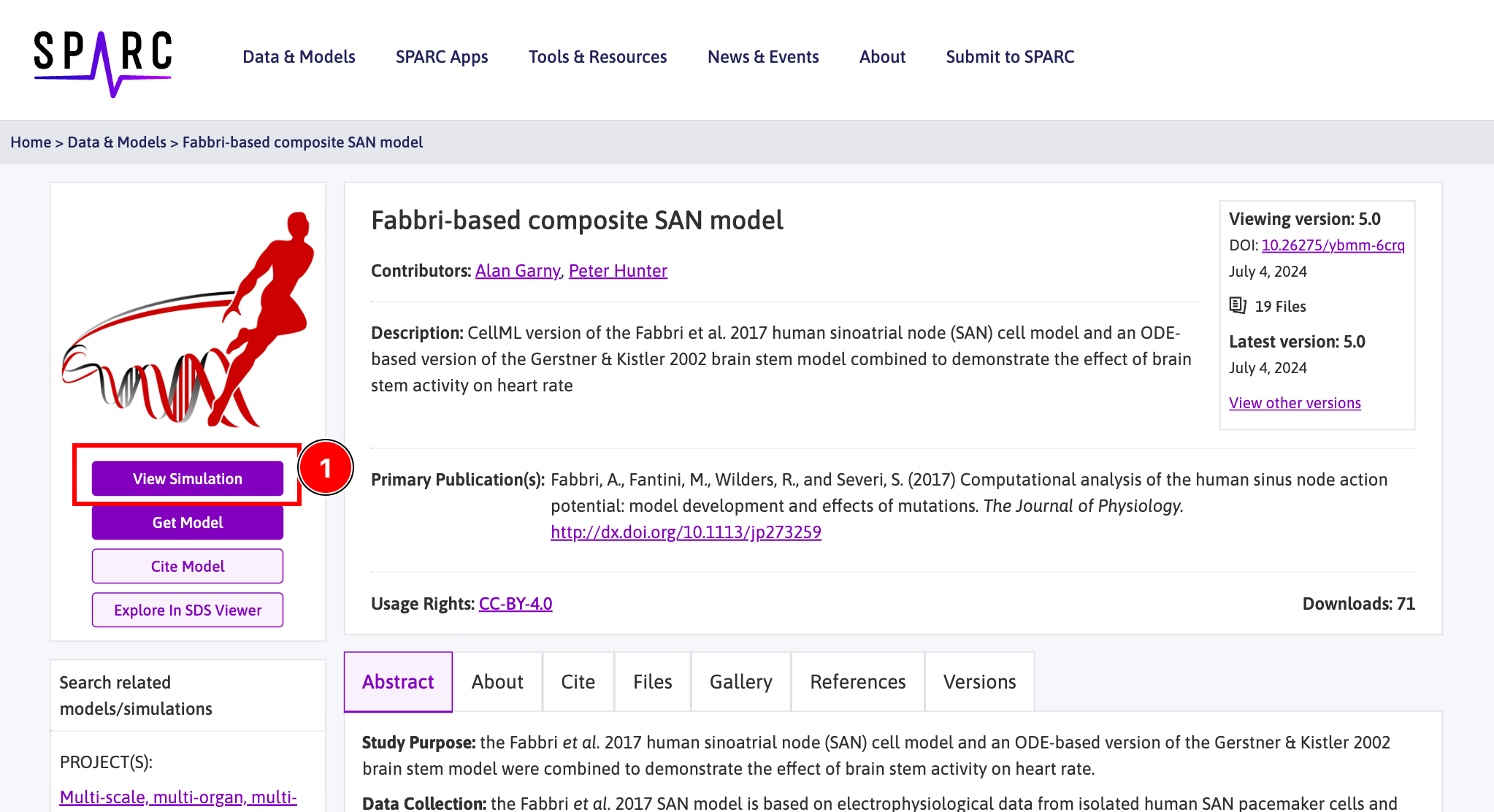
Clicking on the View Simulation button will select the Gallery tab where you can see what is available in the dataset (see below; alternatively, you could have just clicked on the Gallery tab directly):
- Click on the
View Simulationbutton.
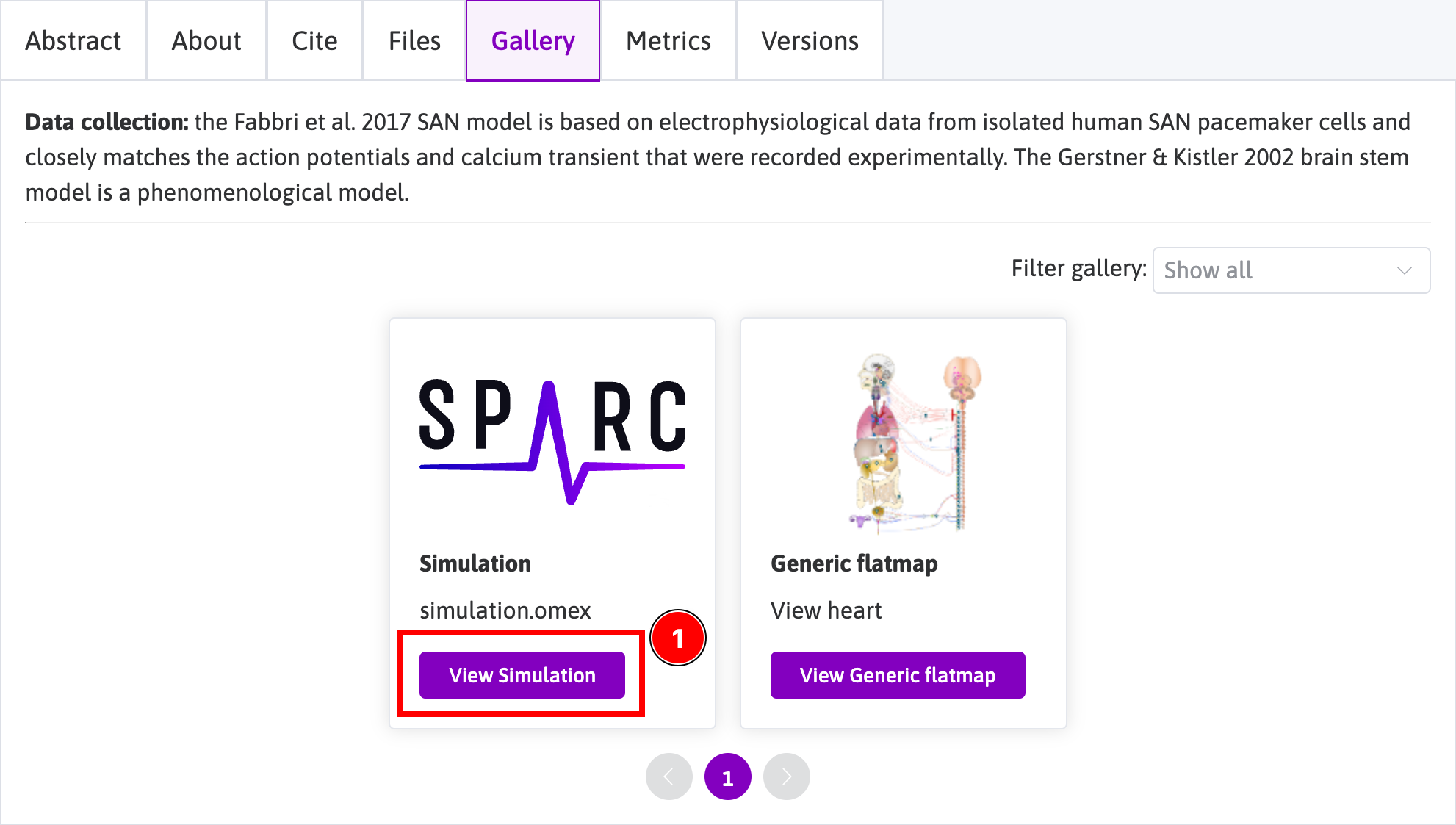
Clicking on the View Simulation button will open a new page with the simulation viewer on it (see below):
- Customize the simulation parameters (here, the
Spike frequency, theSpike number, and theSpike amplitude) to have the simulation rerun automatically and the most relevant results shown in the plot areas to the right of the viewer; and - Zoom in/out the different plot areas.
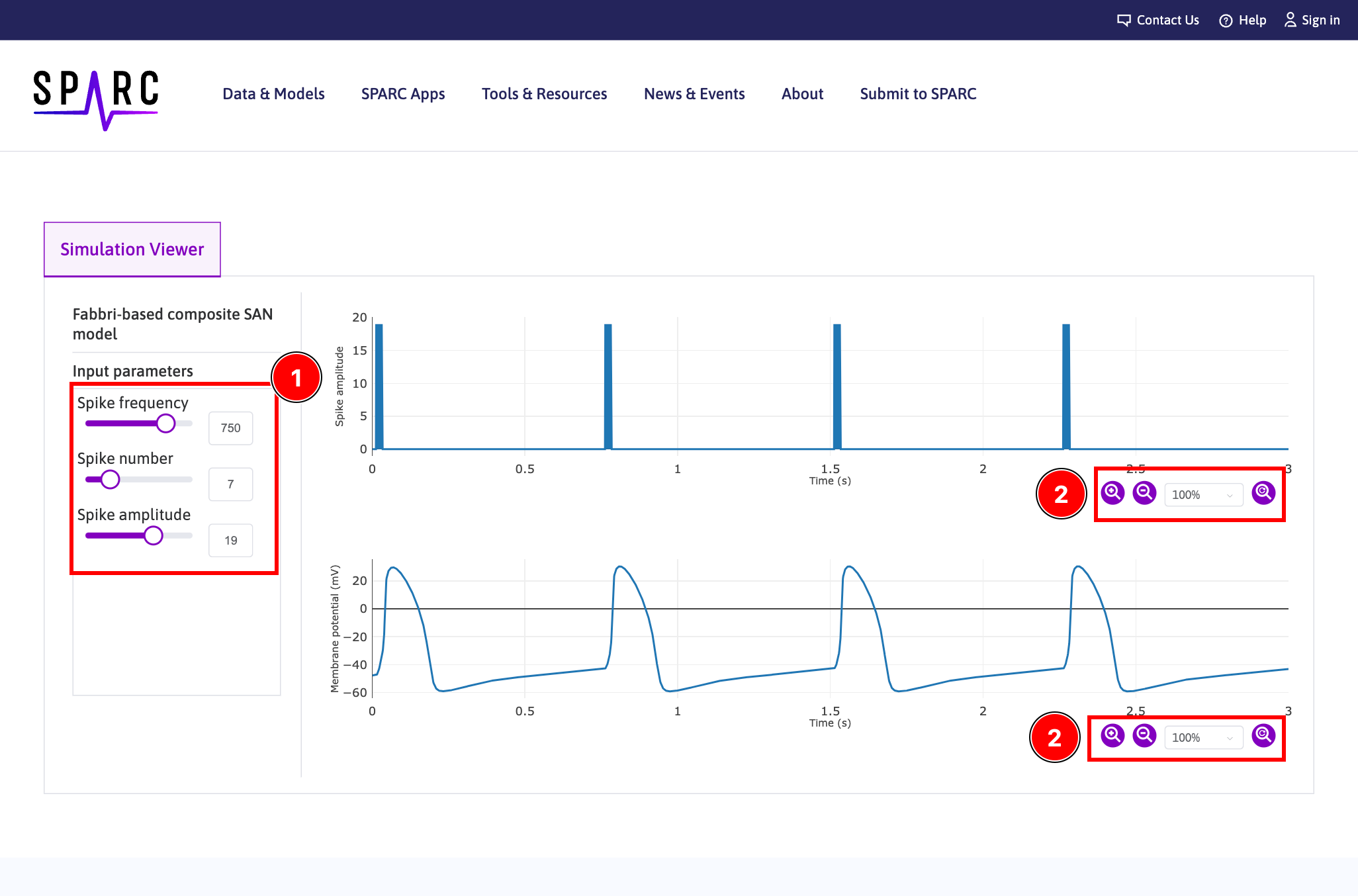
Access the simulation viewer via the SPARC Apps tab
SPARC Apps tabFrom the SPARC homepage:
- Click on the
SPARC Appstab (this will open the page below); - Click on the
View AC Mapbutton in theAnatomical Connectivityframe (this will open theMapspage).
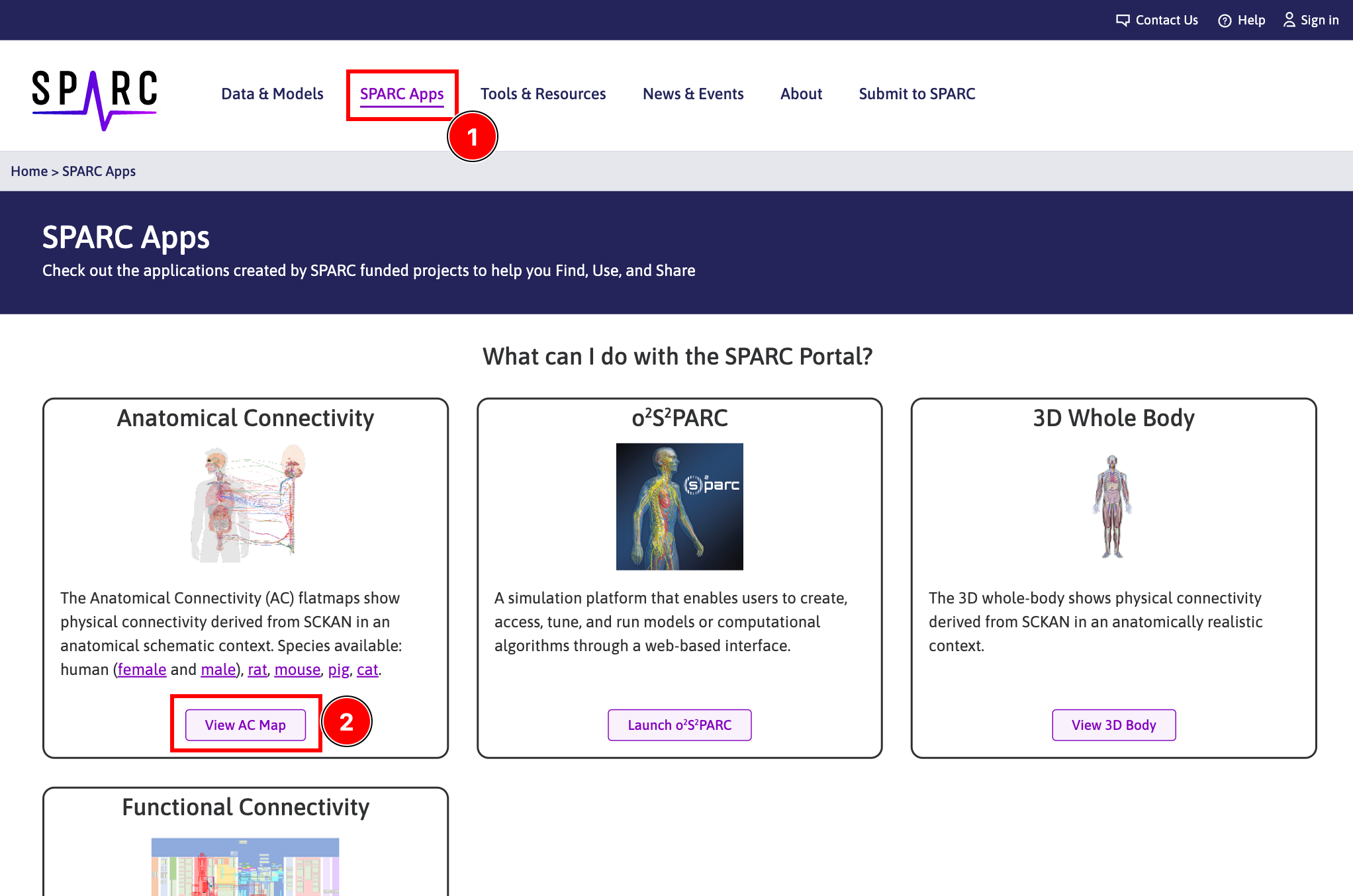
From the Maps page:
- Click on the button to expand the sidebar;
- Search for a dataset using the
Searchfield (here, we usefabbrias a search term) and click on theSearchbutton (this will list all the datasets that match your search term(s)); - Click on the right arrow button until you see the simulation data type or ask for only simulation data types to be shown; and
- Click on the
View Simulationbutton.
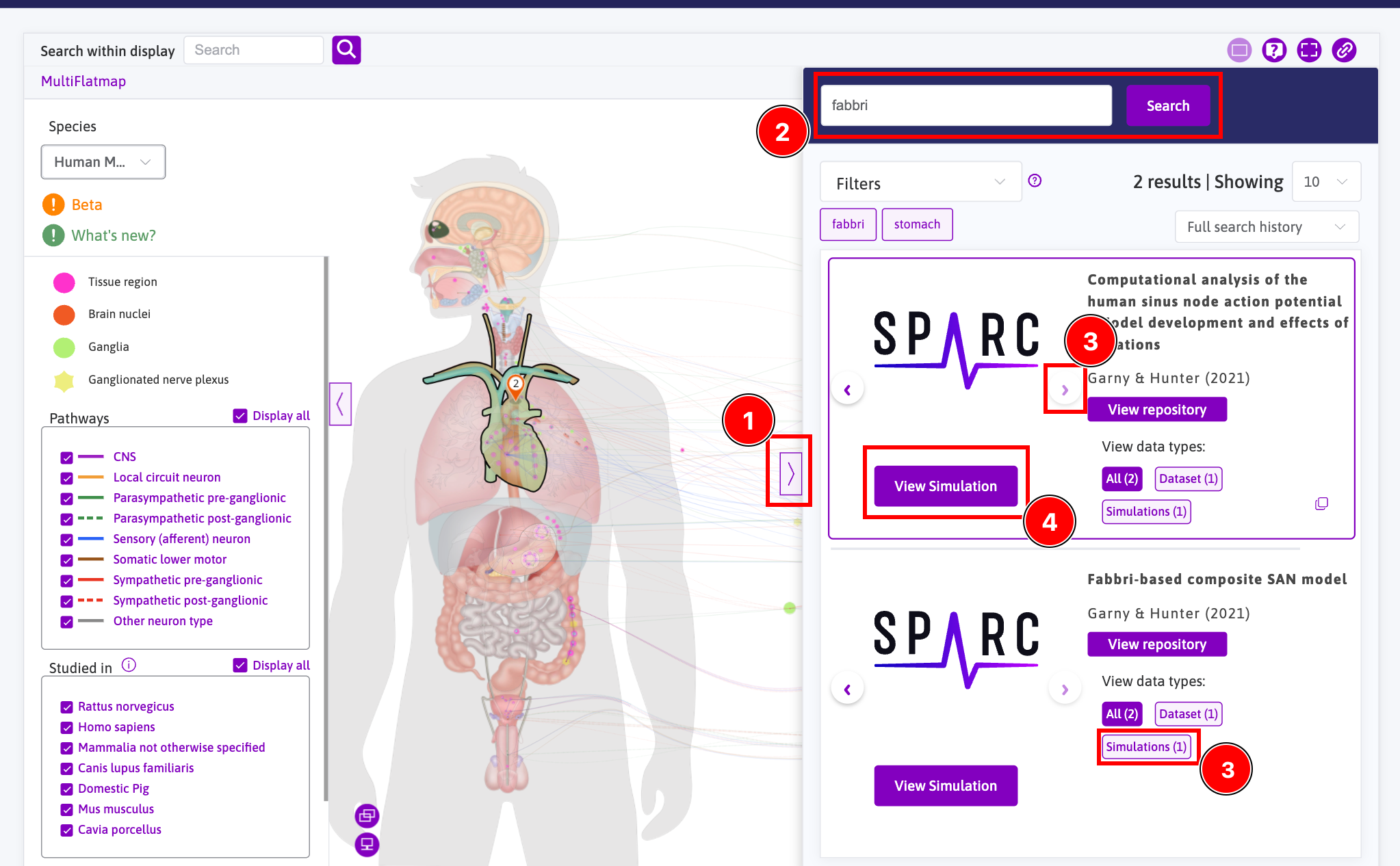
Clicking on the View Simulation button will open the simulation viewer and offer the same interface as above:
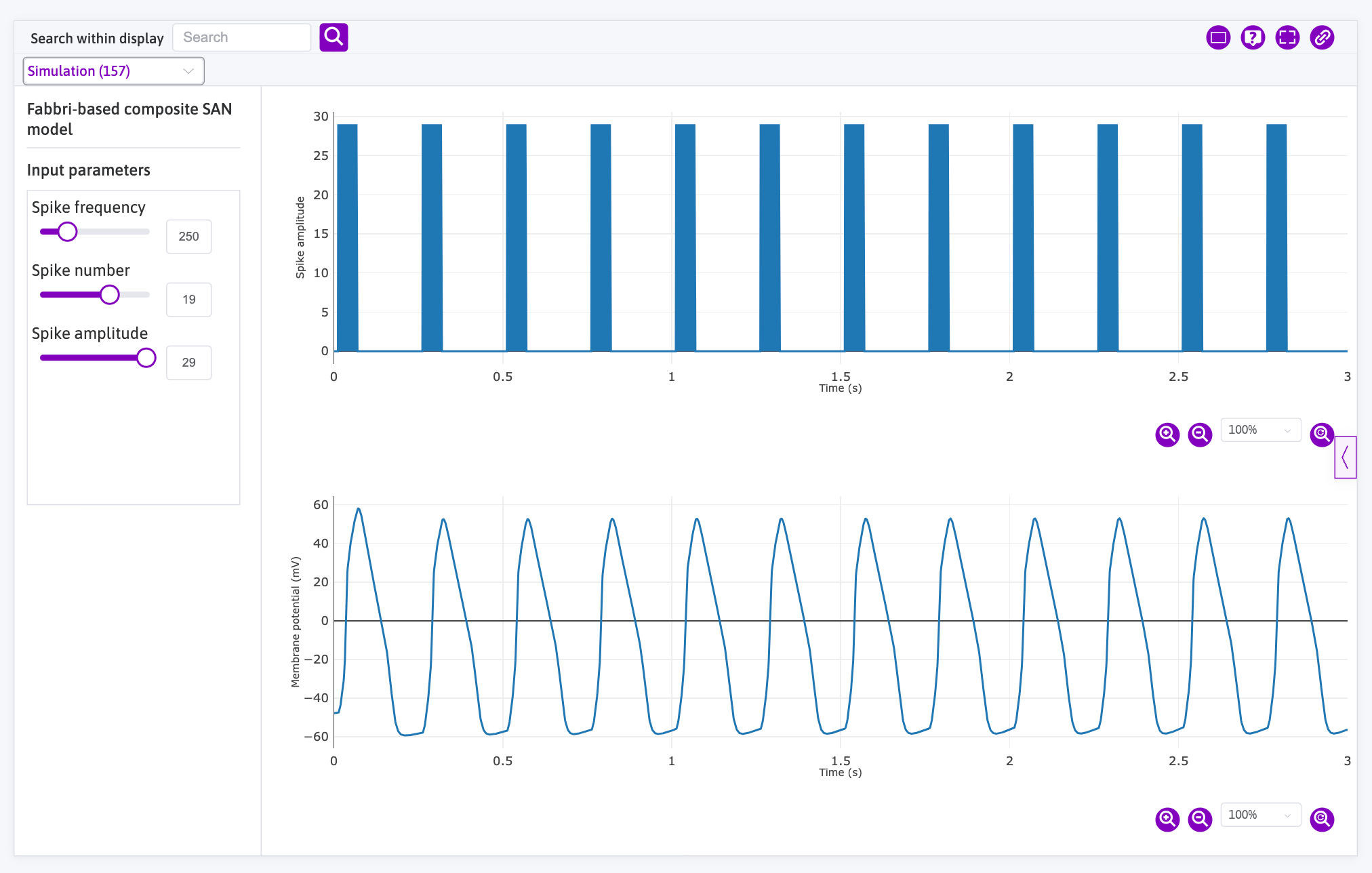
Updated 4 months ago
