Faceted Browse
Facets allow users to filter datasets and narrow searches to relevant results. Once a filter is selected, it applies in the background to subsequent searches as the user navigates through the page's various elements.
The Portal pages that include facets are: Data & Models, Tools & Resources, and News & Events.
To use the Dataset facets:
- Click
Data & Modelson the homepage header. - Expand the
facetsto select filters of interest. - Selected filters can be cleared by clicking
reset all. The same faceted browse process applies to the Anatomical Models, Computational Models, and Projects categories.
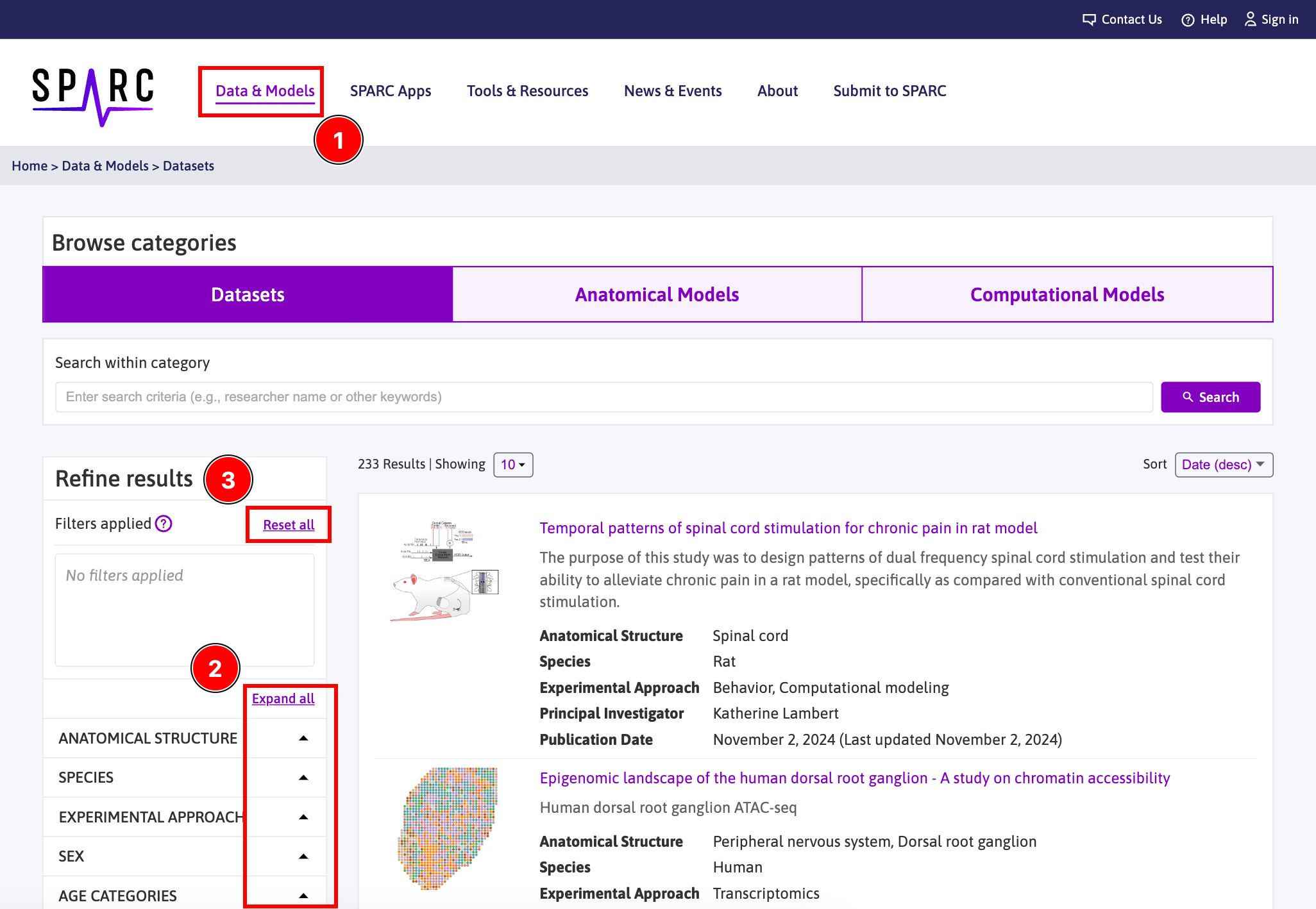
To use the Tools & Resources facets:
- Click
Tools & Resourcesfrom the homepage header. - On the faceted browse page, select a filter from the facet and it will also be applied as you click through the other categories.
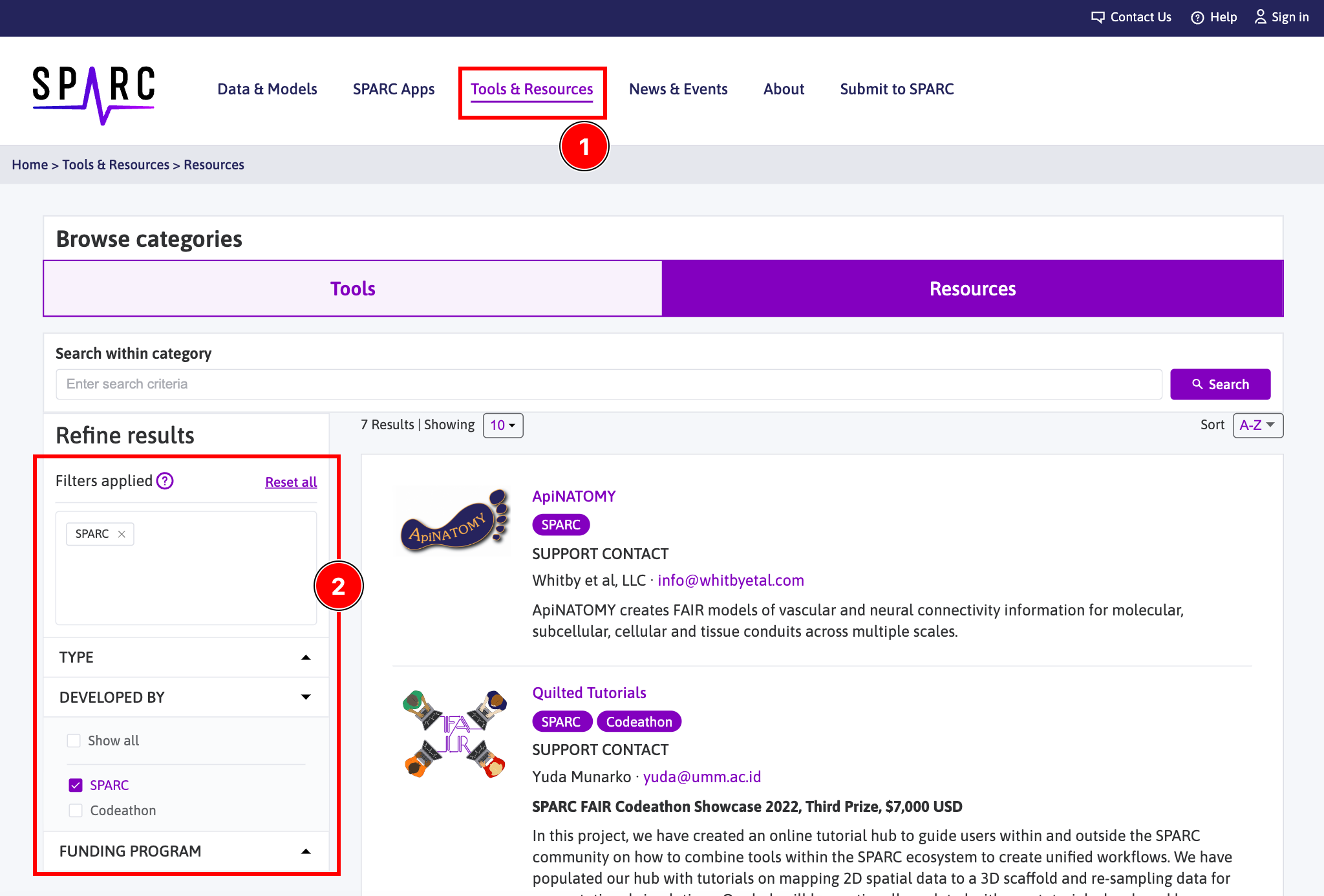
To use the News & Events facets:
- Click
News & Eventsfrom the homepage header. - On the Tools & Resources landing page, click the
Browse all News & Eventsbutton.
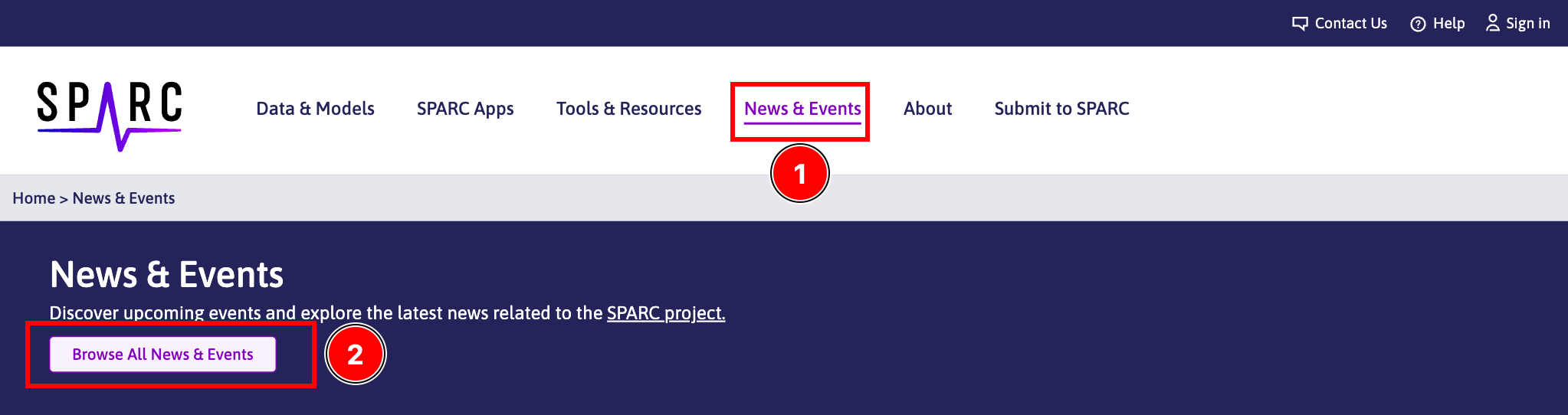
- On the faceted browse page, apply the desired filter(s) from the facet.
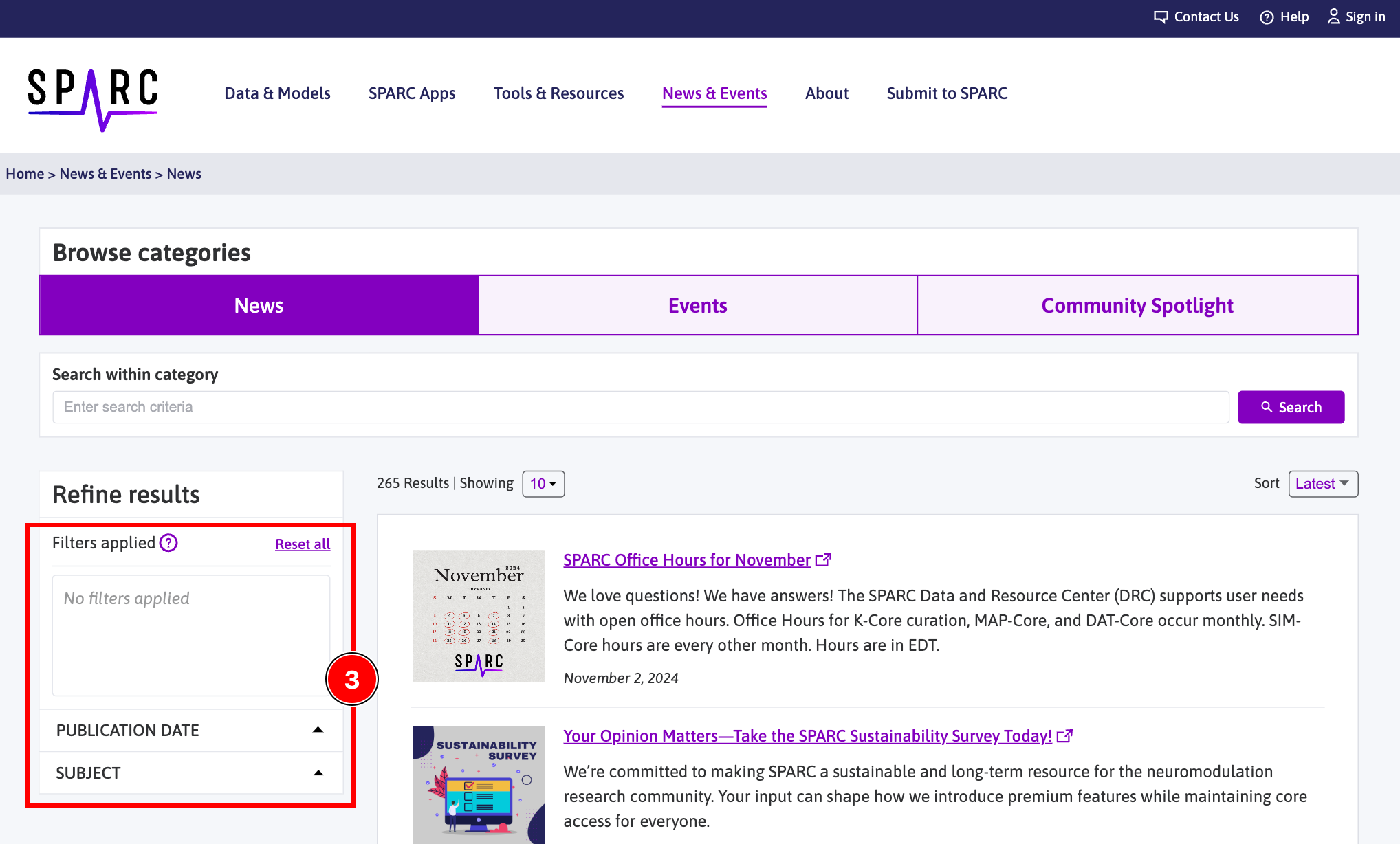
- At the top-right corner, use the dropdown menu to sort the results based on your preference.
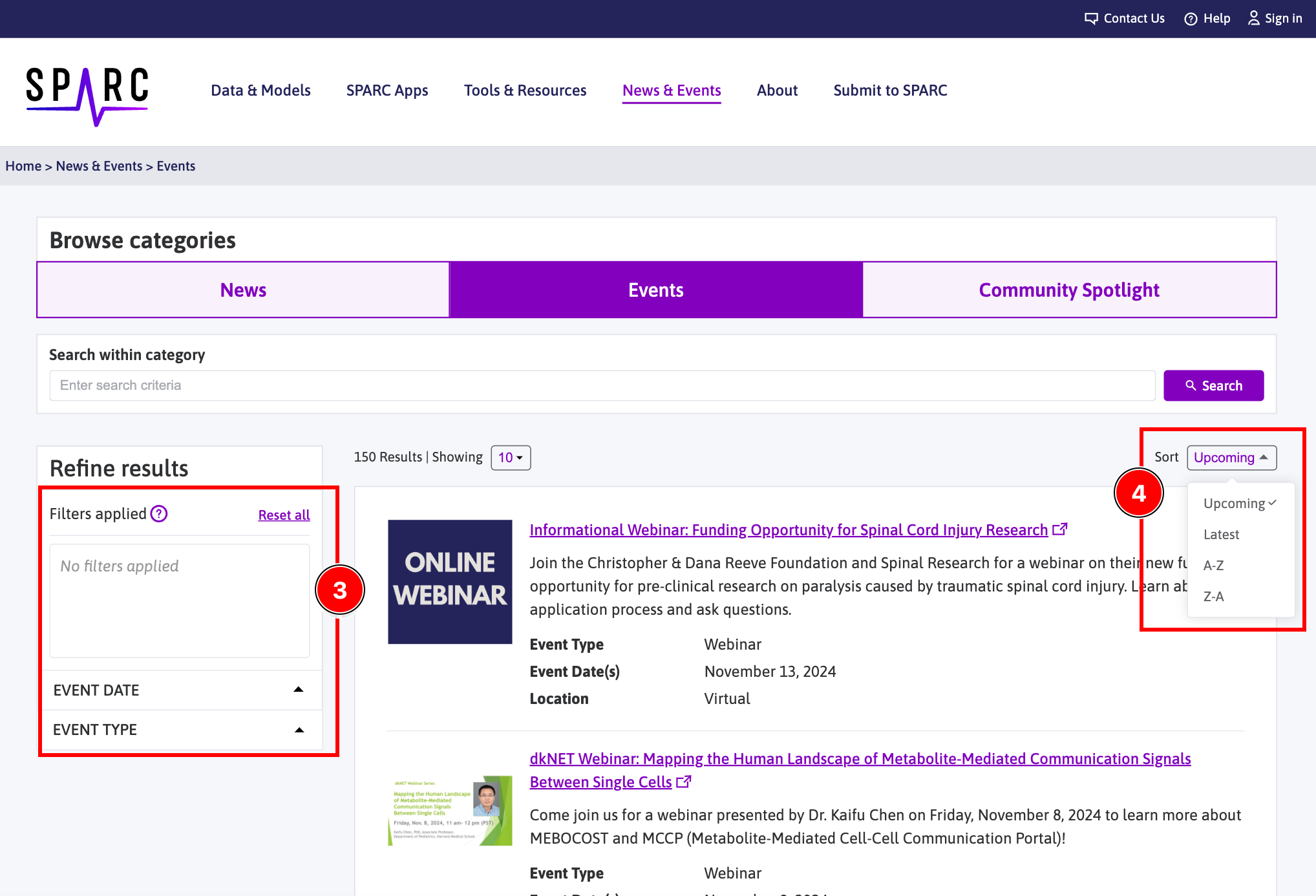
Updated 6 months ago
