Publishing Scaffold Maps as a SPARC Dataset
Make a scaffold map available to the SPARC community for reuse and reference.
After you have completed the steps of mapping your data to a scaffold, annotating your dataset, and adding provenance data, you are now ready to create a new SPARC dataset on Pennsieve.
The way to set up a scaffold map dataset generally follows the same steps as for setting up a SPARC dataset and this can also be performed with the help of SODA. In this documentation, we will demonstrate best practice with regard to properly referencing a dataset, where the mapped data was derived from another dataset. We will also discuss the list of files necessary for the proper display of the scaffold map on the SPARC portal.
If you are not using SODA to organize your dataset, it is advisable to download the latest version of SPARC Dataset Structure. Open dataset_description.xlsx and enter descriptions for the respective fields. Here, best practice is to name the new scaffold map dataset with a “Scaffold Map -” prefix before the title of the original dataset to provide quick association between the scaffold map dataset and the original dataset.
In the dataset_description.xlsx file (Figure 1), include URLs for the original dataset and original generic scaffold dataset when describing how data is collected under Study data collection to properly reference the dataset where the mapped data is derived from. Under Related protocol, paper, dataset, etc, include details of the original dataset by putting “IsDerivedFrom” under Relation type, the dataset’s DOI under the Identifier field and “DOI” under Identifier type.
Upload the dataset_description.xlsx file to Pennsieve.
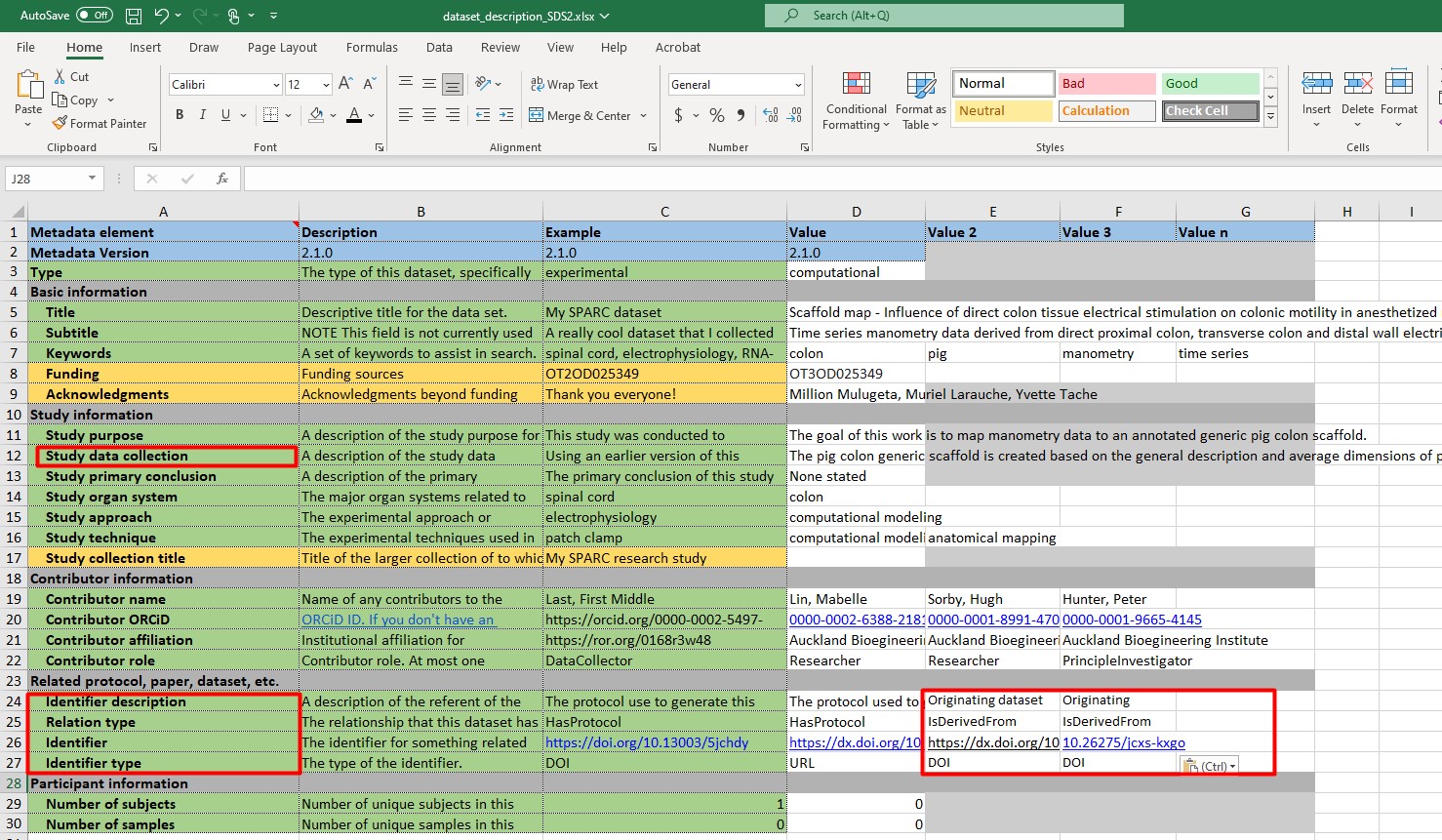
Figure 1: Contents of dataset_description.xlsx.
Under Settings > General > References on Pennsieve, click on Add Reference and enter the DOI of the original dataset where data is derived from and select Derived from under the drop-down list under Select a reference type. Repeat to add reference to the generic organ scaffold dataset (Figure 2).
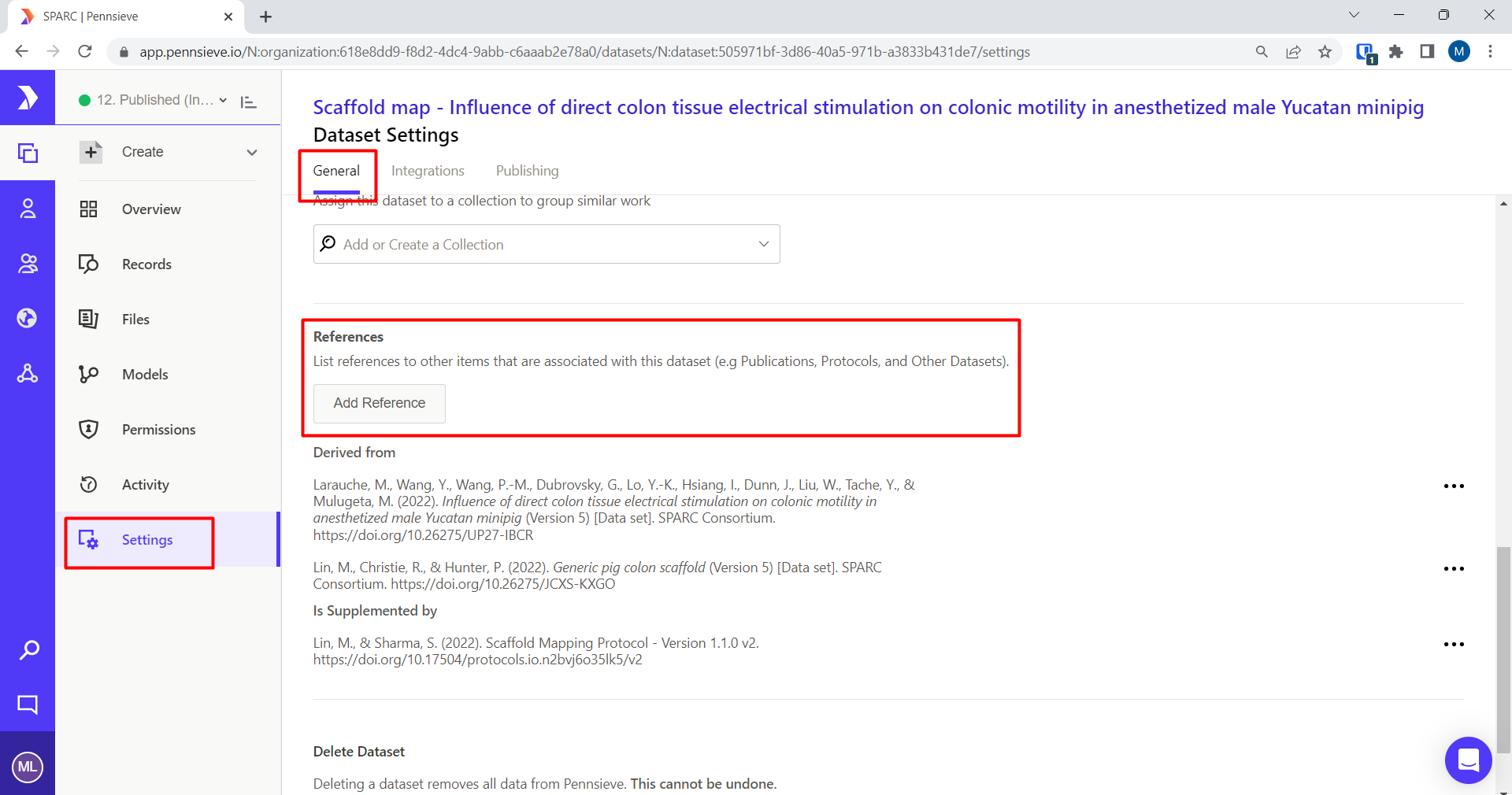
Figure 2: Adding reference to the original dataset and generic organ scaffold dataset.
Next, upload the folders and files from your dataset root folder to Pennsieve. Check to make sure that the folders contain the following files:
- dataset_description.xlsx
- primary
- Scaffold_Creator-settings.json
- Scaffold_Creator.conf
- manifest.xlsx
- Mapping-tools-provenance.json
- Scaffold_Creator_marker.csv
- derivative
- *_thumbnail.jpeg
- *_view.json
- *_metadata.json
- webGL export json files
- manifest.xlsx
- scaffold_context_info.json
- submission.xlsx
Submit a request for publication. After publication, portal users should be able to access your scaffold map using the View Scaffold button or via Gallery > View Scaffold (Figure 3).
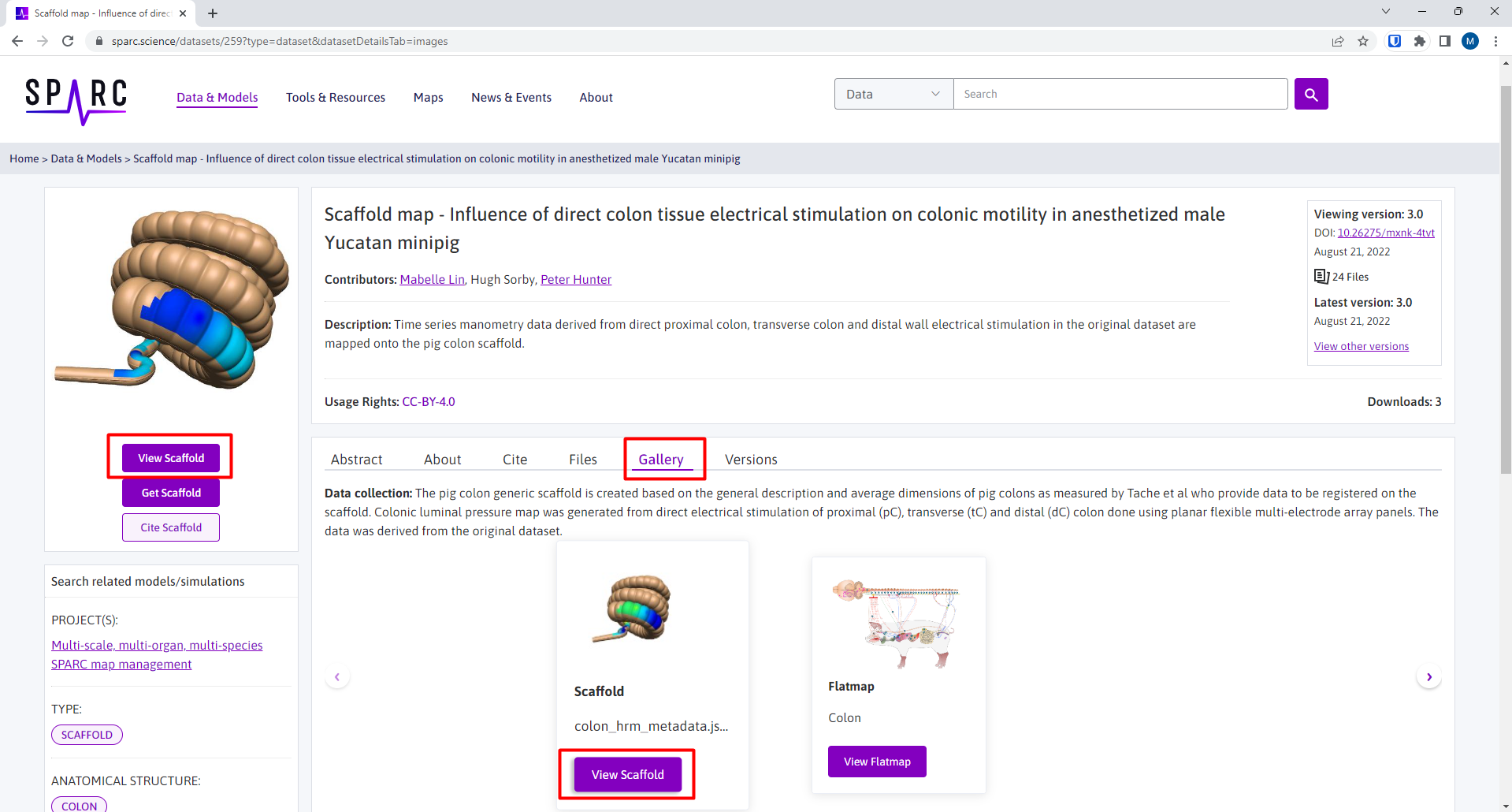
Figure 3: Different ways to access the scaffold map.
A new tab will be opened to view the scaffold map. On the sidebar, click on the next button until you can see View Scaffold (Figure 4).
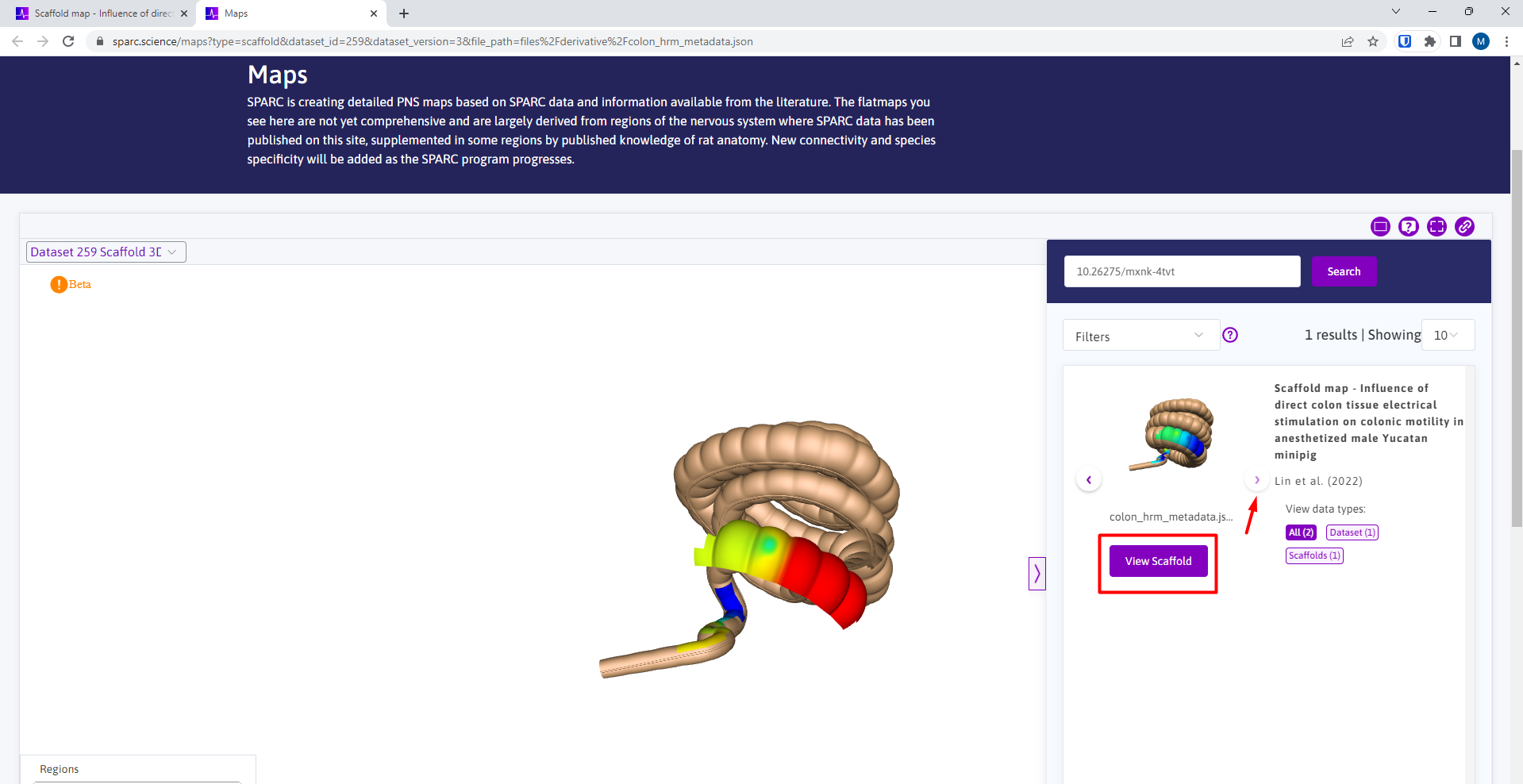
Figure 4: Using the sidebar to access the context card.
Click on View Scaffold to open the context card dialog on top of the sidebar (Figure 5). This dialog box contains the information you have previously prepared in your scaffold_context_info.json and this provides a contextualised description of the scaffold map.
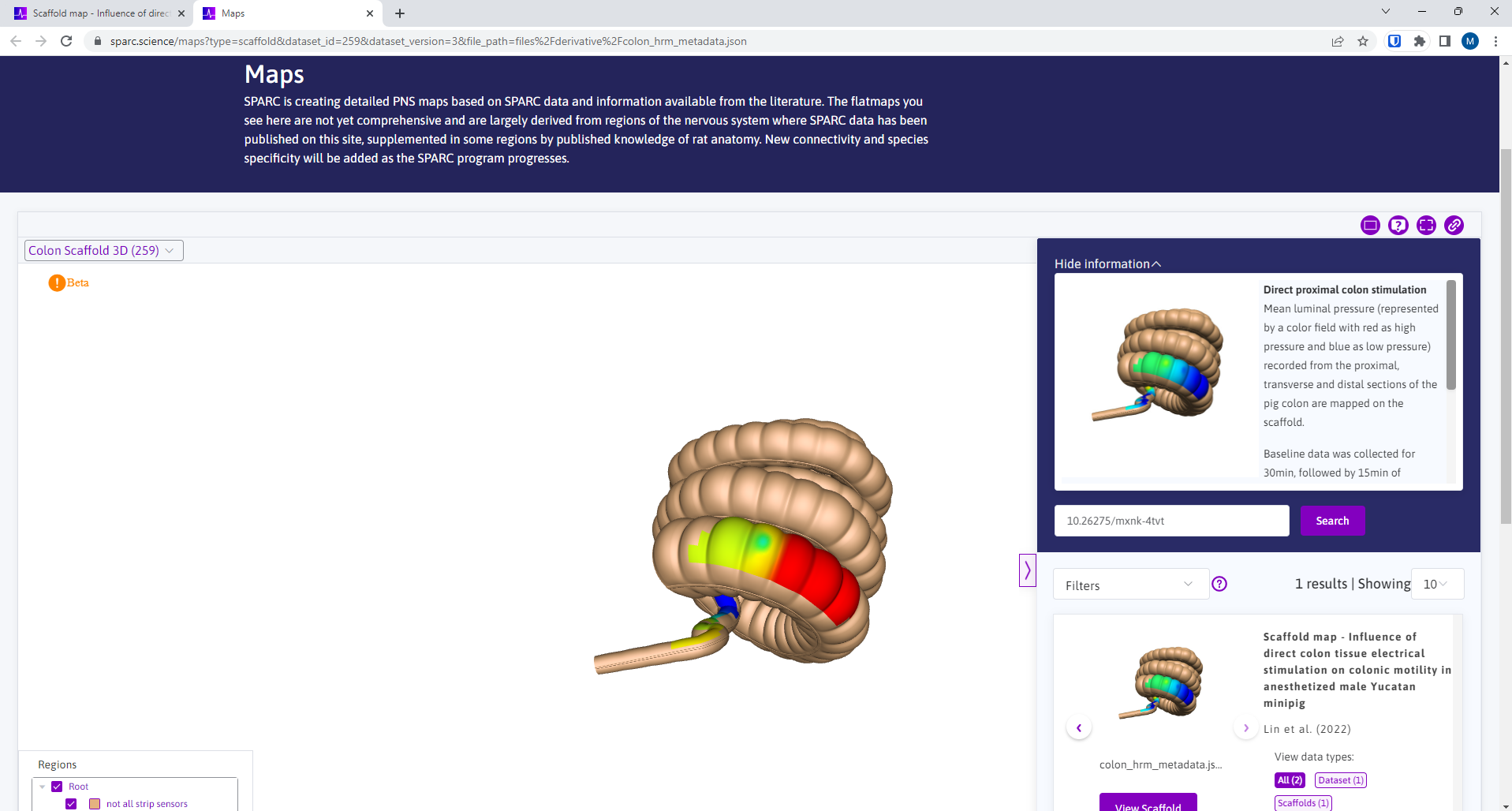
Figure 5: Context card information above the sidebar showing information regarding the scaffold map.
The context card also contains information on where the data is derived from. You can access that information by clicking on the View Source link (Figure 6).
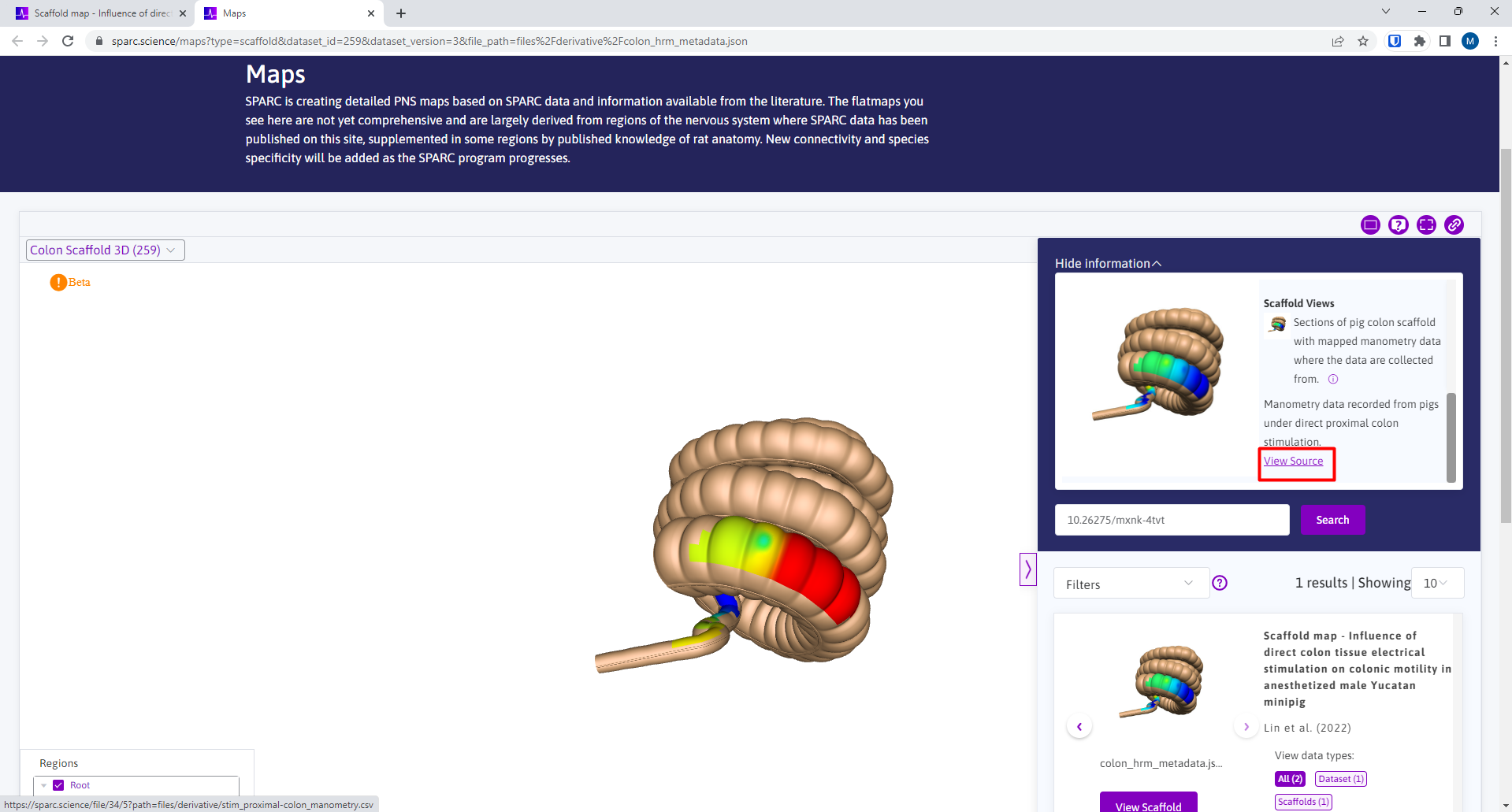
Figure 6: View Source provides a link to the original data file where mapped data is derived from.
This will open a new tab which will allow you to download the original data file and display the dataset title and link to the file location for the original source of the data (Figure 7).
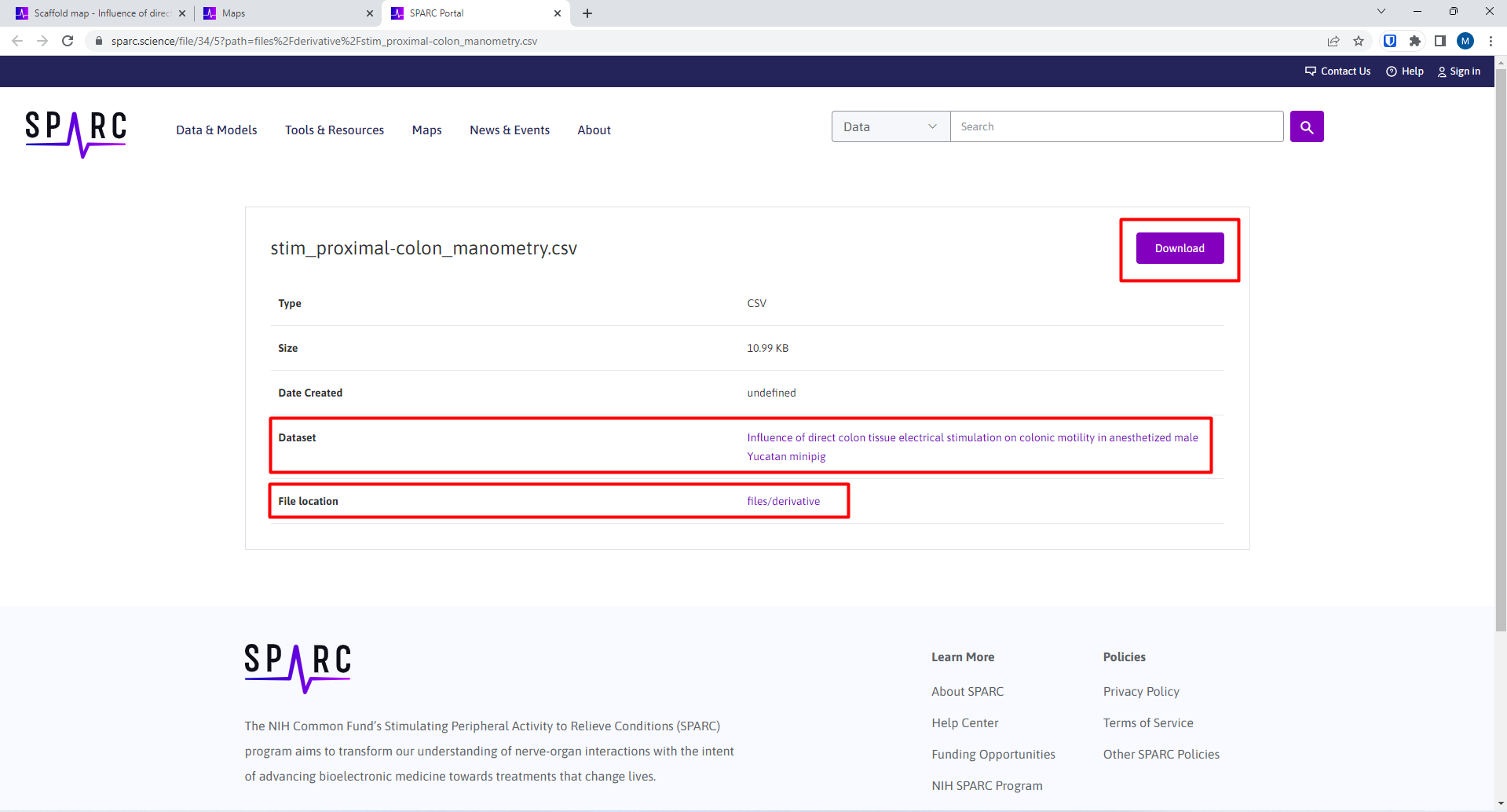
Figure 7: When directed from View Source, the page shows information of the original dataset, the file location of the data, and allows the user to download the original data file used in the mapping.
Updated 7 months ago
