Request to Publish
This step lets the Curation team know you are ready to have them review your dataset/model. Your dataset/model will not be published until it has passed the Curation process, so this may be an iterative process.
Submit Dataset for Publication Review
The dataset owner MUST submit the dataset to initiate the curation process. Only the person listed as the dataset owner can submit it for review.
This step can be completed in the:
- Disseminate Dataset tab of SODA. Submit for pre-publishing review.
- Setting tab of Pennsieve. Request to Publish.
When working directly on Pennsieve platform the dataset owner should:
- Log in to the SPARC Consortium account on the Pennsieve platform.
- Complete all the items listed in the Dataset Publishing Checklist. Completed items will be marked with a green check.
- Click Publishing (at the left side of the screen).
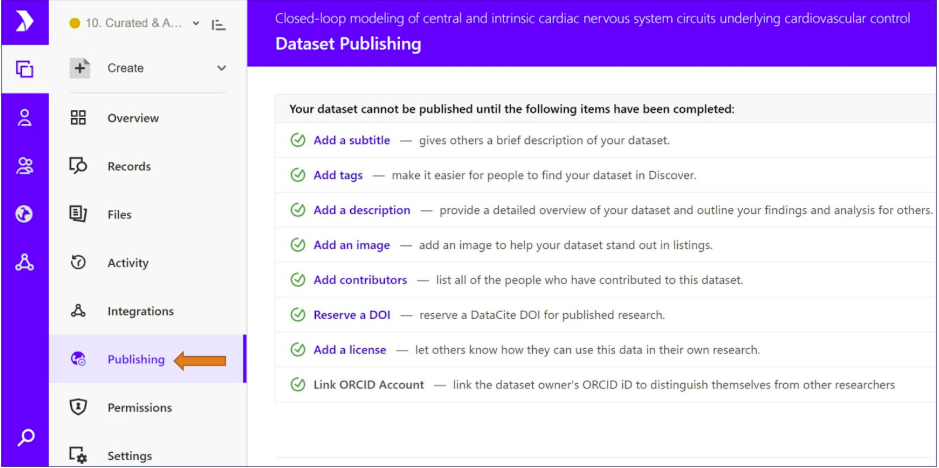
- Click the Request to Publish button - please note that this button will not be active if the ORCID ID of the owner is not linked to Pennsieve. See Connect your ORCID iD to Pennsieve to complete this action.
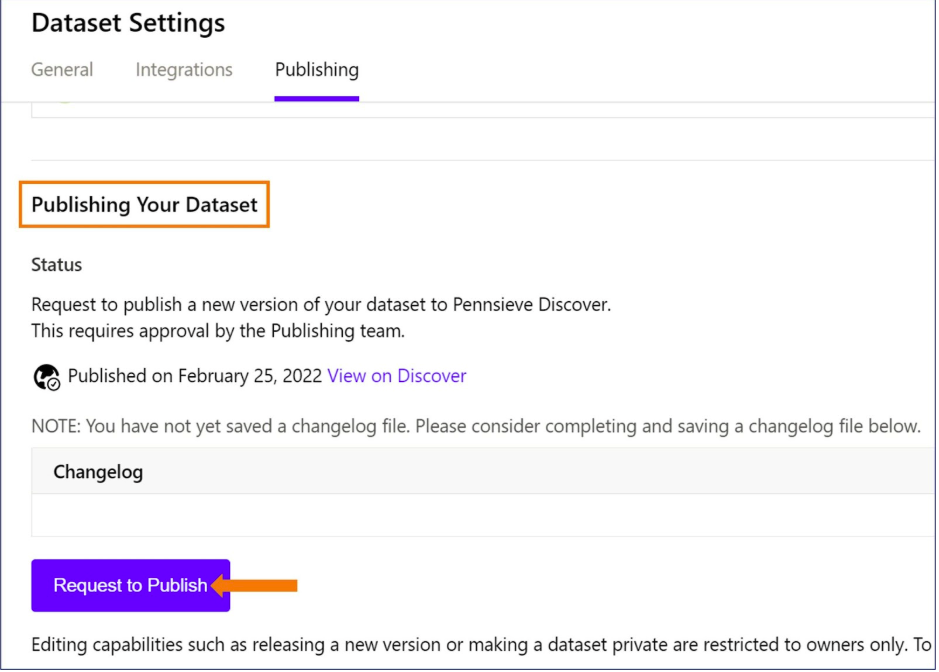
- In the pop-up window, check the first box and press the Submit button. The second box is only to be checked if the dataset is eligible for embargoed release-no more than 1 year from the date of the request.
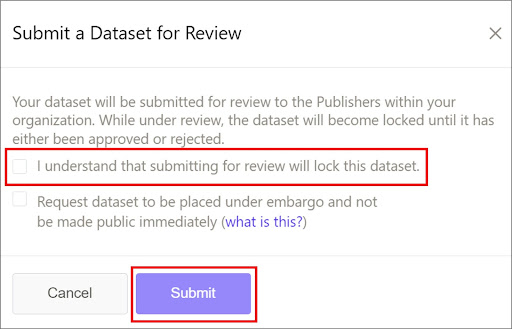
Important: Submitting the dataset for review will initiate the curation process BUT will lock the dataset and will prevent the contributors from editing or adding new files. If further changes are required at this point, the curation team will make these modifications for you.
If your dataset is associated with a manuscript that has been submitted to a journal or is to be submitted soon, please provide manuscript information in the dataset_description file, including the expected publication date. The SPARC Team will do their best to prioritize your dataset so that you can point your readers to your SPARC data.
Please refer to the article Formatting SPARC Datasets for information on how SPARC datasets are organized.
Connect your ORCID iD to Pennsieve
Hover over your initials in the lower-left corner of the screen and click View My Profile (please note: you can link your ORCID iD only via your profile).
Click Register or Connect Your ORCID iD

The new pop-up window will appear. Follow the prompts to grant the Pennsive platform permission to obtain your ORCID iD either by logging in to your ORCID account or by registering to create an ORCID iD.
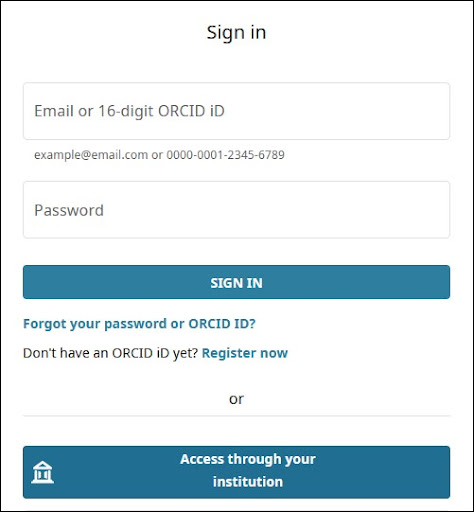
Updated 4 months ago
