Scaffold Viewer
The scaffold viewer can be used to visualize datasets that are registered to an anatomical scaffold.
Some datasets are registered to an anatomical scaffold, i.e. a 3D model of some anatomy of interest. Such datasets can be viewed using the scaffold viewer, either via the Data & Models tab or via the SPARC Apps tab found on the SPARC homepage.
Accessing the Scaffold Viewer via Data & Models Tab
- Click on the Data & Models tab (this will open the page below);
- Click on the Anatomical Models button; and
- Click on the Generic pig heart scaffold dataset.
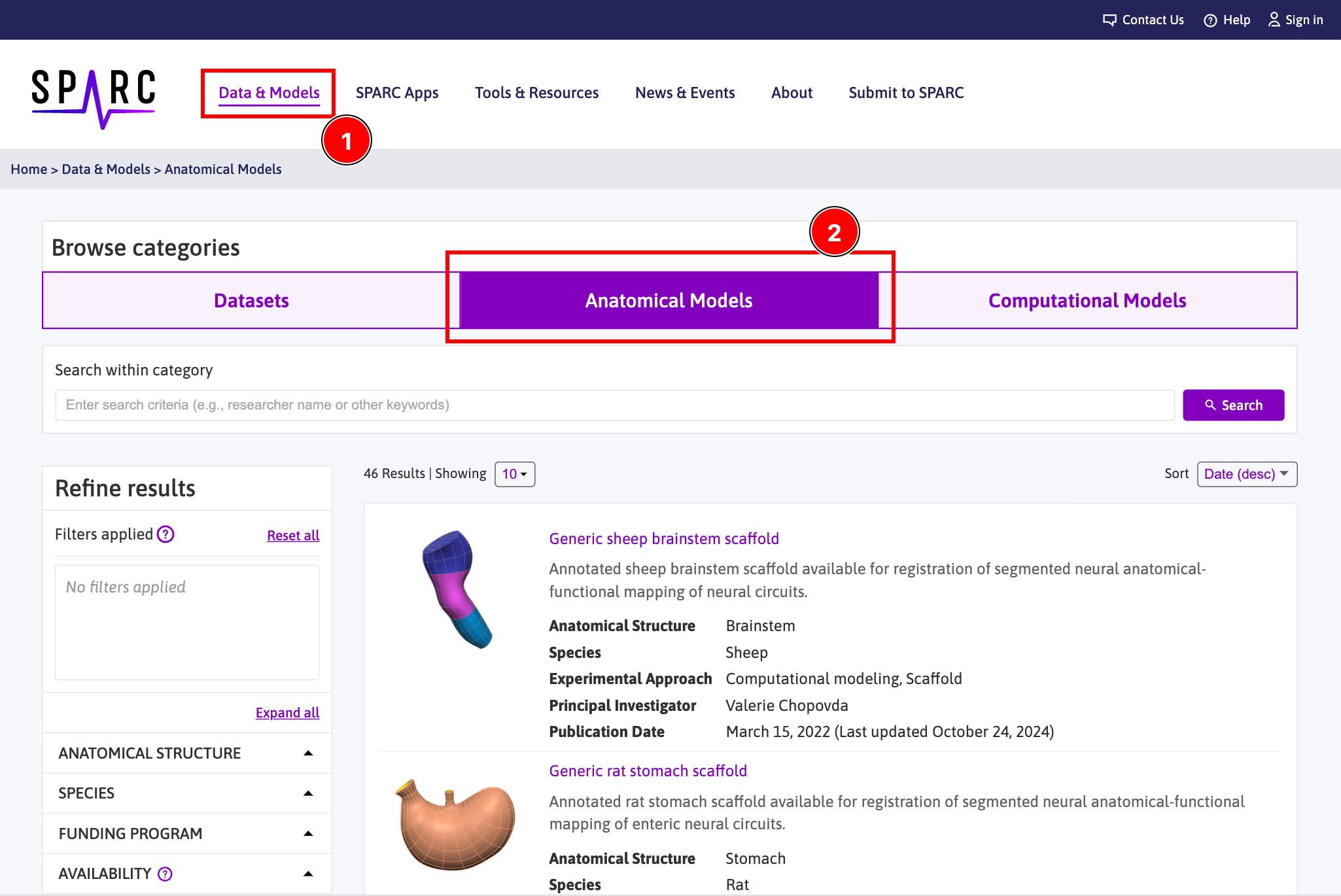
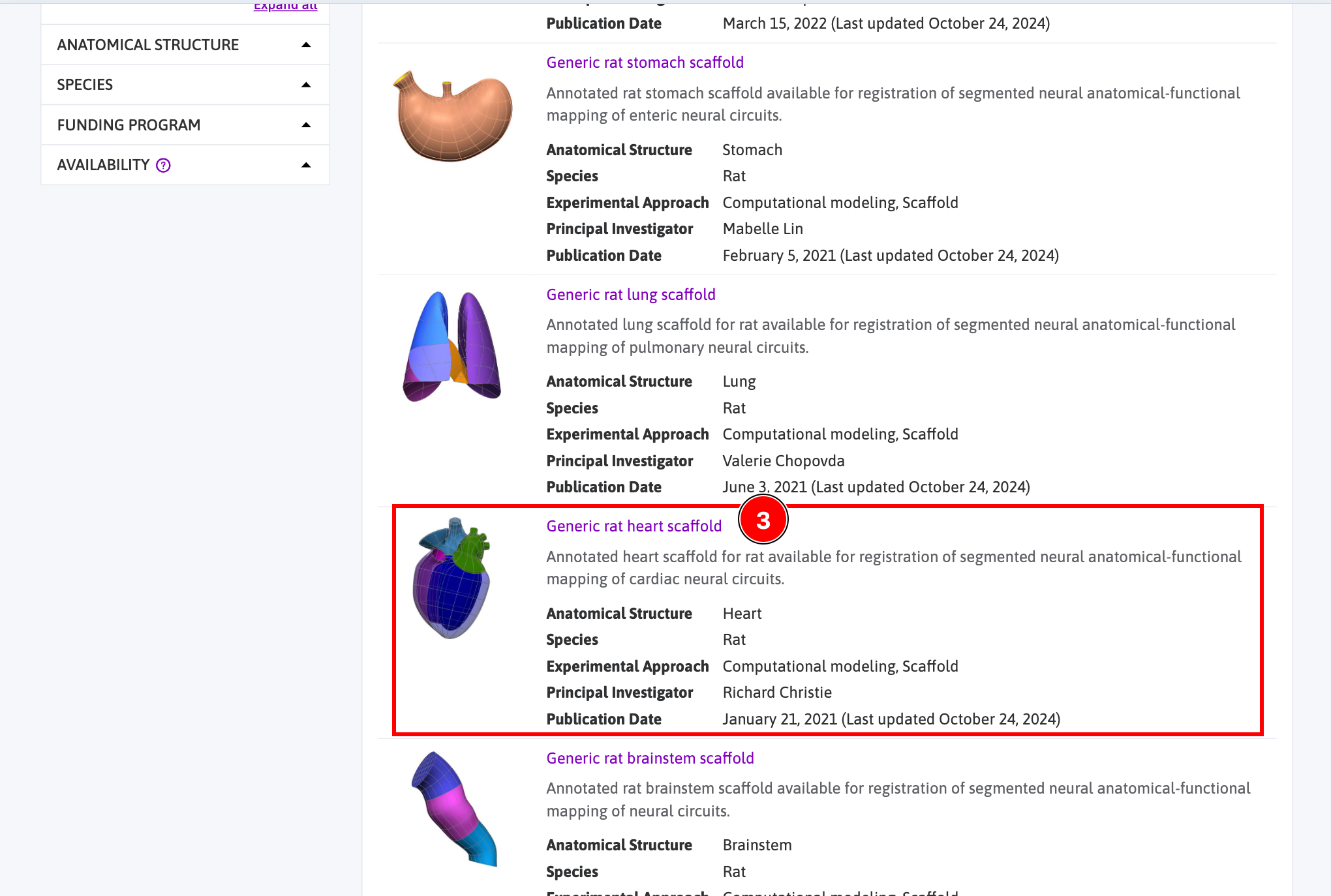
Clicking on the Generic pig heart scaffold dataset will open a new page (see below):
- Click on the
View Scaffoldbutton (this will show theGallerytab) or simply on theGallerytab; and - Click on the (second)
View Scaffoldbutton.
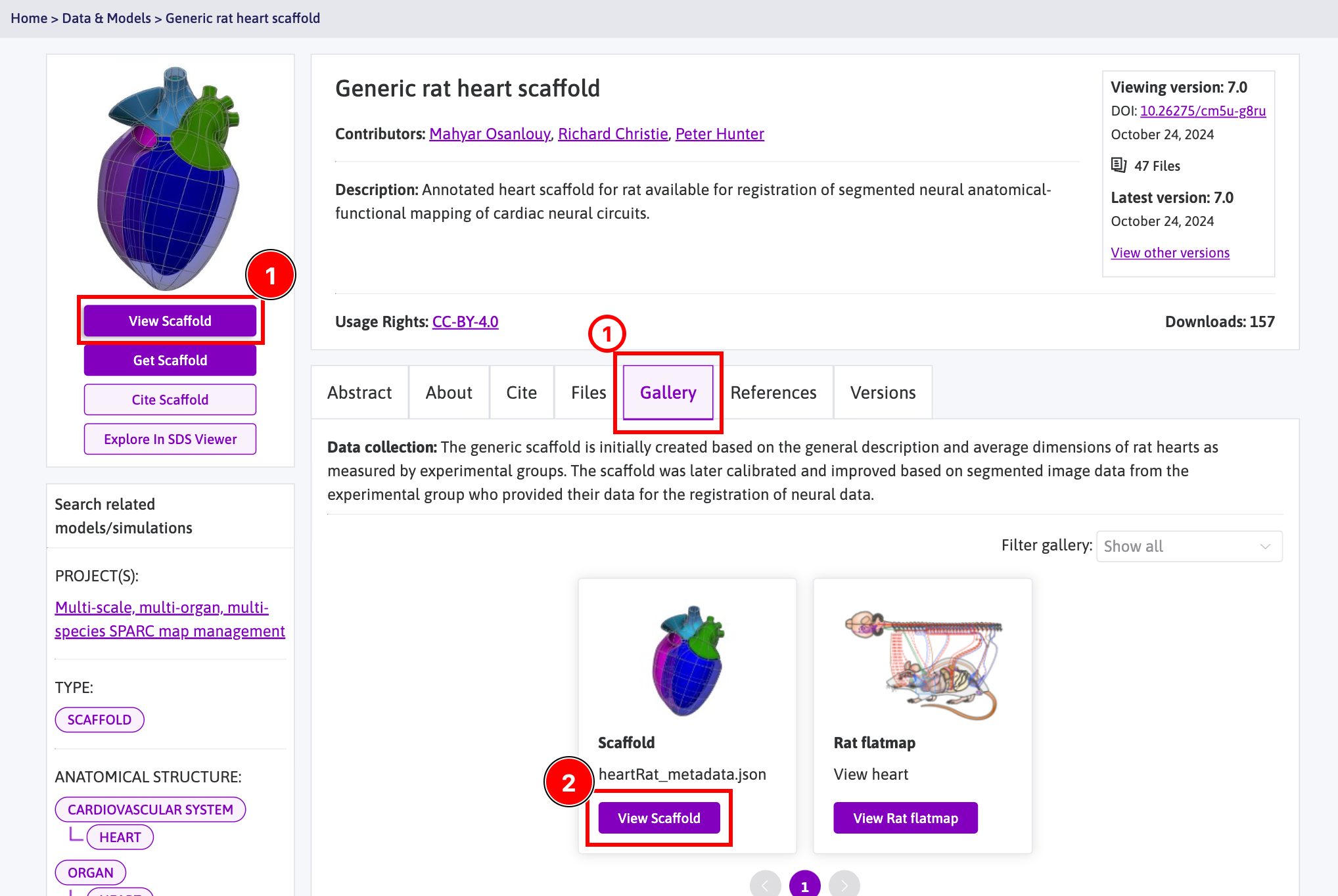
Clicking on the (second) View Scaffold button will open a final page with the integrated maps viewer on it and with the scaffold viewer within it (see below). After collapsing the sidebar, you can:
- Interact with the scaffold itself;
- Decide which regions to show / hide;
- Change the background color; and
- Open a new map (AC Map, FC Map or 3D Map)
- Zoom in / out and reset the zoom level (you can also do so using your mouse).
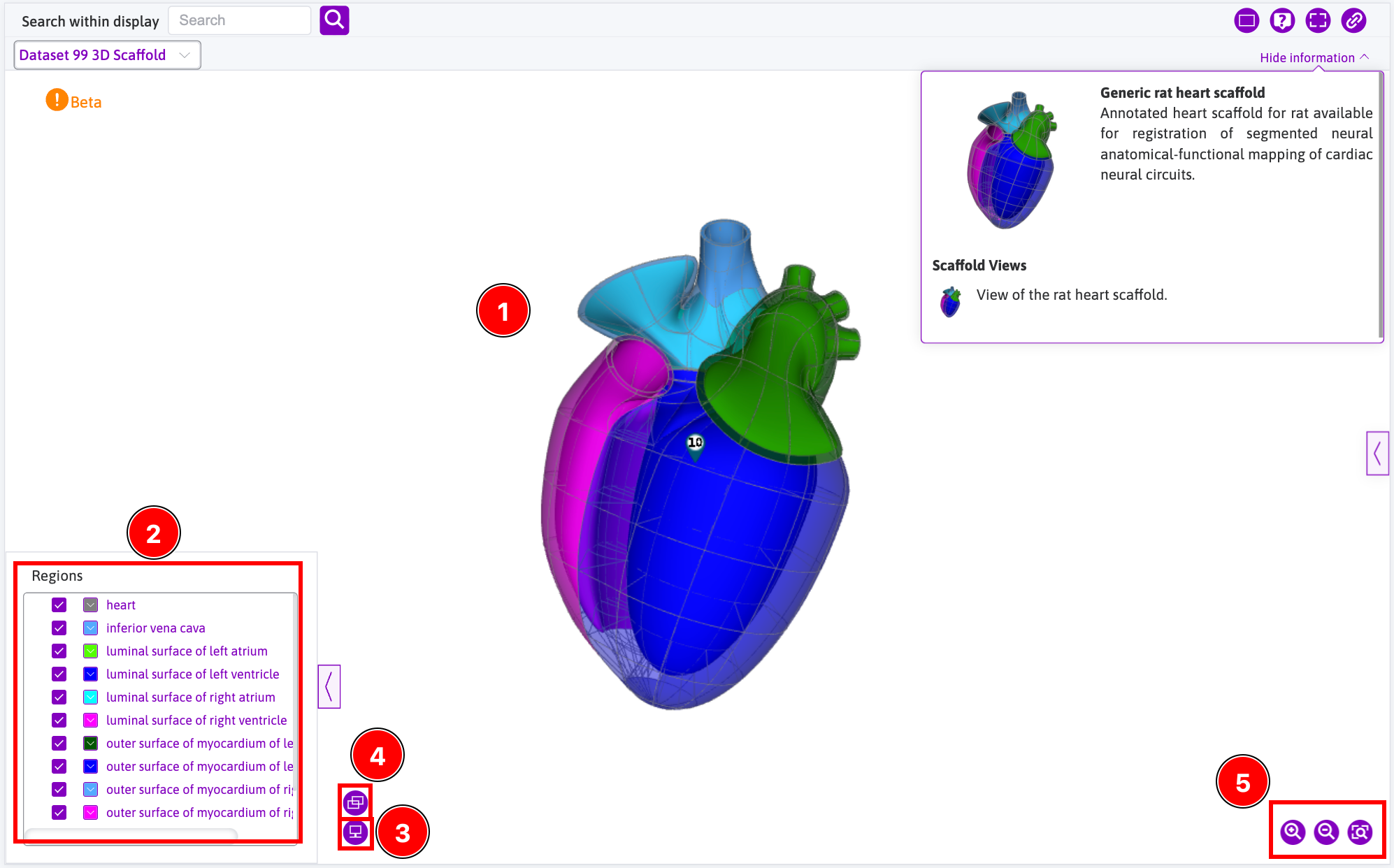
Access the scaffold viewer via the SPARC Apps tab
- Click on the
SPARC Appstab (this will open the Apps page); - Click on the
View AC Mapto open the Anatomical Connectivity (AC) flatmap;
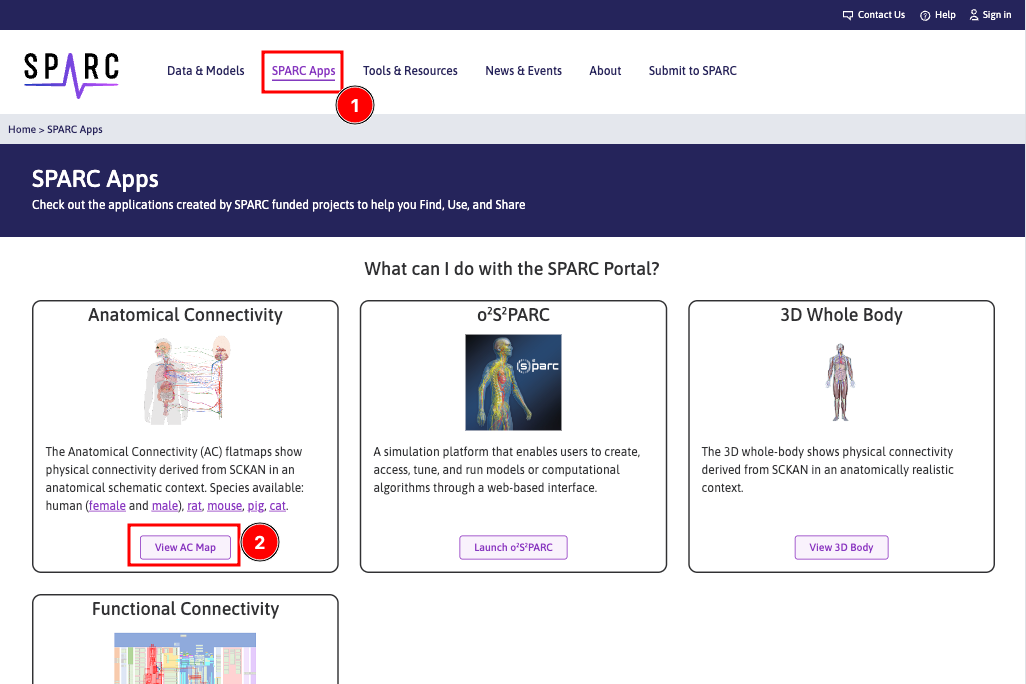
From the Maps page
- Click on the button to expand the sidebar;
- Search for a dataset using the
Searchfield (here, we usestomachas a search term) and click on theSearchbutton (this will list all the datasets that match your search term(s)); - Filter the results using
Scaffoldas a data type; - Click on the right arrow button until you see the scaffold data type or ask for only scaffold data types to be shown; and
- Click on the
View Scaffoldbutton.
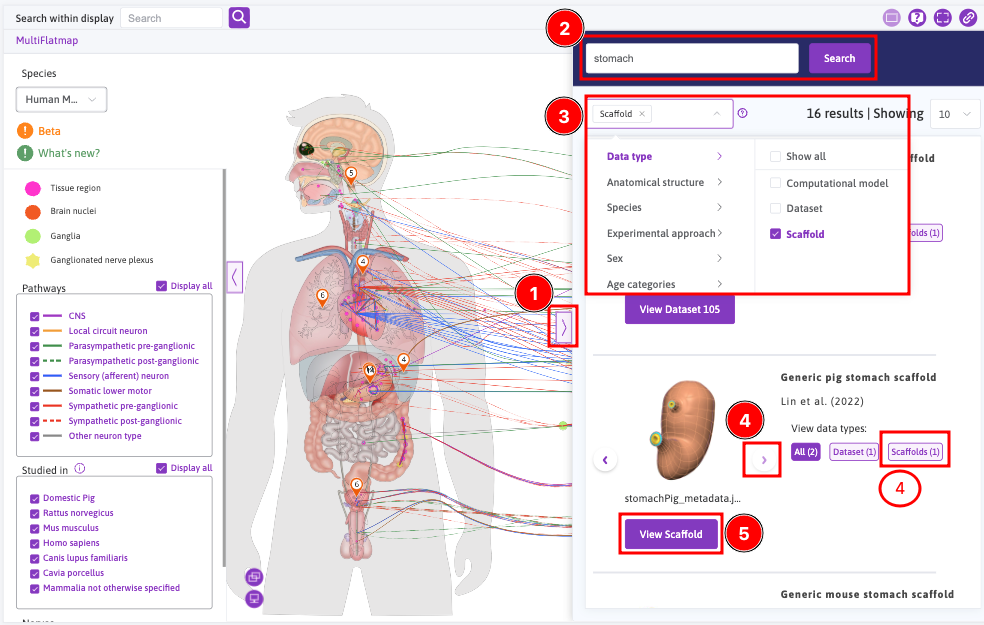
Clicking on the View Scaffold button will open the scaffold viewer and offer the same interface as above:
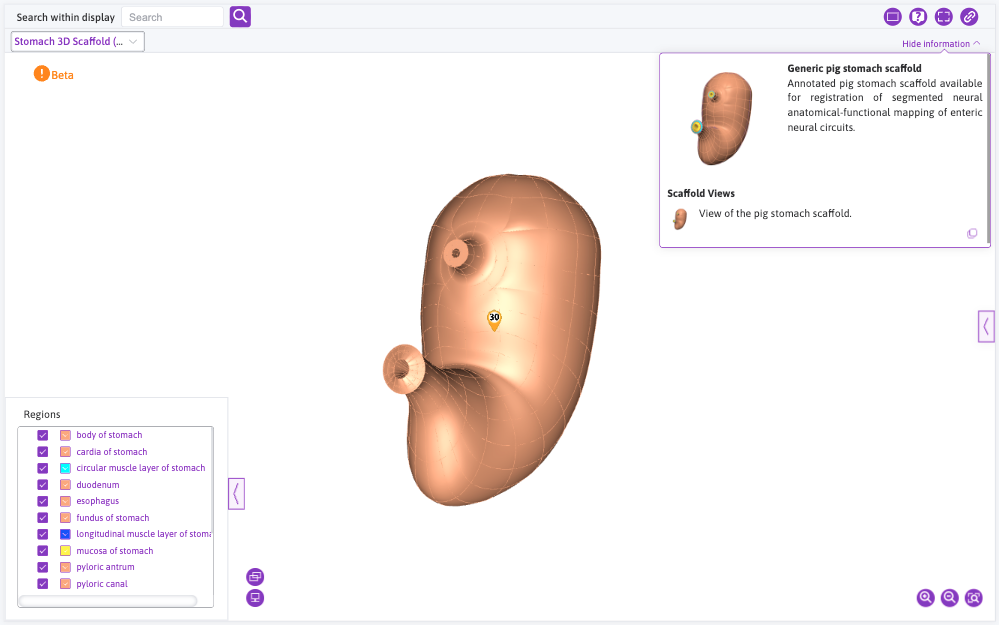
Updated 6 months ago
