Protocol FAQs
How to write a good protocol in protocols.io
Why does SPARC require a protocol?
An important part in exploring public data is understanding what how they were obtained. Writing a detailed and clear protocol is the first step towards the transparency crucial to FAIR data practices.
Every dataset published on the SPARC Portal must be accompanied by a published experimental protocol with a corresponding Digital Object Identifier (DOI) so that they can be appropriately linked and referenced.
How do I publish a protocol with a DOI?
One way to do this is to publish a protocol manuscript, another way is to publish your protocol using the public web platform Protocols.io.
Why use Protocols.io?
redirect to best practices
Protocol FAQs
-
Will everybody be able to see my protocol before I publish it?
- SPARC members can store their protocols within the specific SPARC group which will only be available to members of the consortium. The Curation Team uses these permissions to access your protocol for review.
- Protocols are private and inaccessible to SPARC curators and other members until shared with the SPARC group.
-
How do I get into the SPARC group? I can’t find it!
- If you need to be added to the SPARC group, email our head curator, Anita Bandrowski, at [email protected]. She will send you an email invitation.
-
Why isProtocols.io telling me I need pay to upload my protocol?
- Protocols.io usually limits a single user account to only uploading the first 3 protocols for free.
- MAP-Core has paid for an unlimited number of private protocols to be submitted to the SPARC group and publishing a protocol is free for investigators.
- Investigators are not supposed to pay to upload SPARC protocols onto protocols.io.
-
I already made my protocol under my private profile. What do I do? Do I need to remake it under the SPARC group?
- Protocols can be created within your profile and then moved over to the SPARC group or can be created directly within the group.
-
How should I add/label specific variables to my protocol?
- Protocols.io has a function to label specific volumes, durations, temperatures, and many other variables within the experiment. The menu for all values is found on the right-hand side of the “new protocol” screen.
- Entering in variables this way makes it convenient to use protocols.io as an experiment is run (complete with timers and date stamps!). This also makes it easier to see values and edit them.
- Protocols.io has a function to label specific volumes, durations, temperatures, and many other variables within the experiment. The menu for all values is found on the right-hand side of the “new protocol” screen.
How do I edit a protocol with an assigned DOI in Protocols.io?
To edit a protocol with assigned DOI, please:
- Log in to protocols.io and select the protocol you wish to edit.
- Click the COPY / FORK button to the right of the protocol title.
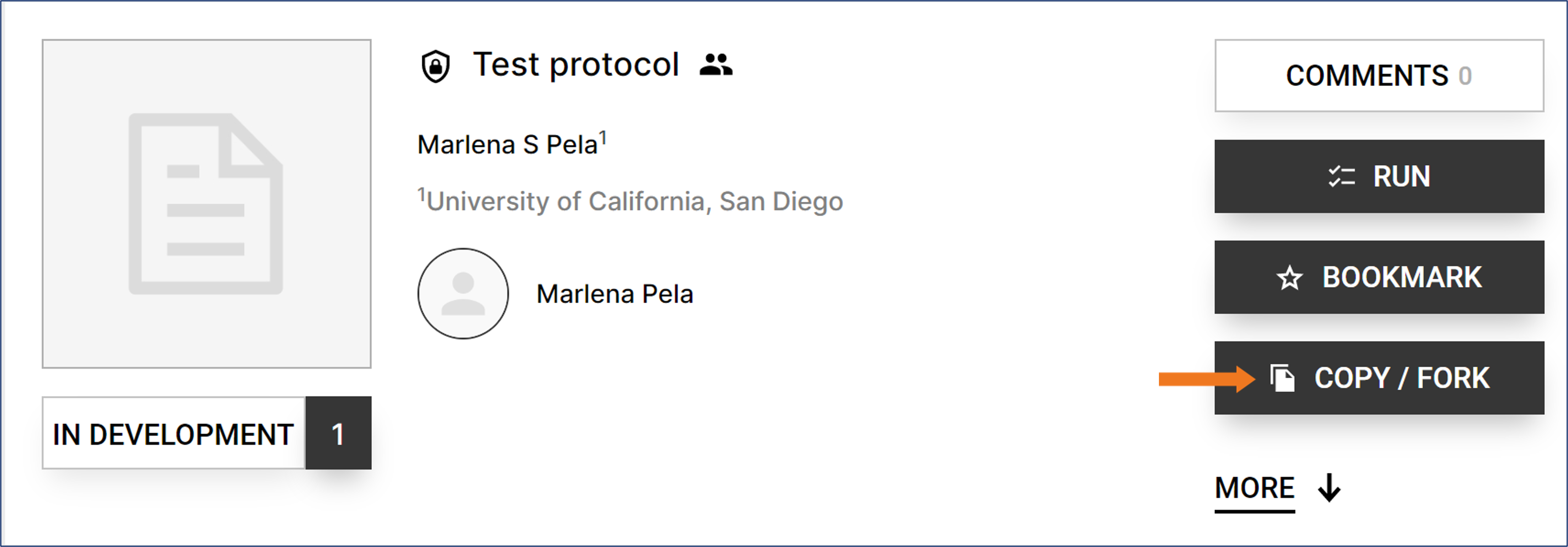
- Follow the prompts.
- Edit the protocol.
- Before you publish the new version, email the shareable link to the curation team ([email protected]).
- After the curation review, follow the steps described in Step 5.
How do I create a collection of protocols in Protocols.io?
Many experimental procedures will require multiple protocols. In this case, you can create separate protocols, then combine them into a collection. Each protocol in the collection will receive its own DOI (so they can be used to support other datasets), and the complete collection itself will receive its own DOI.
To create a collection:
- Create separate protocols following the steps described in Step 2: Create a New Protocol.
- Once all protocols are created click the “NEW +” button in the upper-right corner of the screen.
- Choose “New Collection” from the drop-down menu, then click “Create”.
- Add a descriptive title for your collection.
- Avoid abbreviations of anatomical regions and techniques.
- Do not include the lab name or grant number.
- Include information about the technique used, species, and purpose.
- Click on the slider to select “Search your files”.
- Type the name of a protocol you wish to add to the collection, then select it from the list.
- Repeat steps 5 & 6 until all protocols have been entered.
- Add Description, Guidelines & Warnings, and Material Sections as described in Step 2: Create a New Protocol.
Copying and Forking a Protocol
Protocols.io has a feature that allows someone to essentially copy a protocol, edit it, and release a modified version. This new version credits and links to the original protocol, all while allowing the person to include their modifications and notes in the new version. To fork a protocol:
- Open the protocol you want to copy.
- Open the menu directly on the right of the protocol title.
- Select the Copy/Fork option.
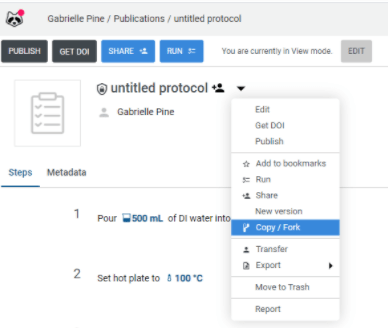
- Choose the file name and location.
- You now have a forked version of the protocol that you can edit.
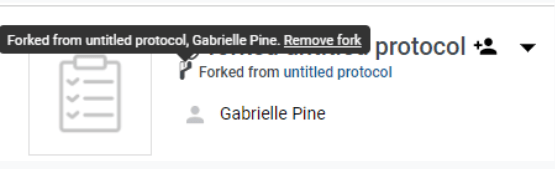
When someone hovers over the title of the new forked protocol, they will see the title and a link to the original protocol.
Sharing a Protocol with the SPARC Group
Option 1: Create your Protocol directly in the SPARC Group.
- Open the SPARC group using the pop-up sidebar found on the left side of the webpage.
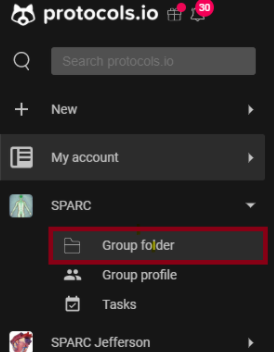
- Once within the SPARC group, select the + icon, and then + New protocol.

Option 2: Move an Existing Protocol over to the SPARC Group.
Open your files manager by selecting My account. Open My Files on the pop-up sidebar on the left side of the screen.
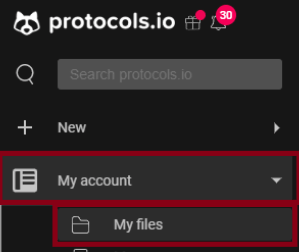
Once you are in your file manager:
- Select all protocols that should be moved.
- Click the "move to..." button.
- Select the SPARC group from the folder picker.
- Click "Next", and the files will be moved into the group and will be removed from your personal files.
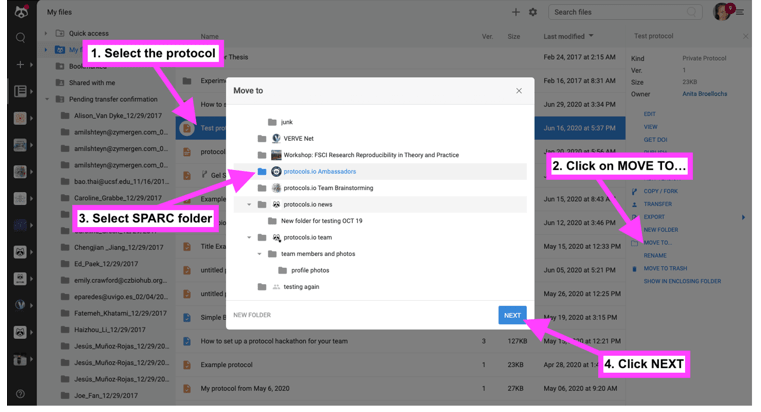
Citing a SPARC Dataset
- The exact citation is found under the metadata section on every protocol - cite the dataset as you would a paper.
Running a SPARC Protocol using Protocols.io
Protocols.io has a function which lets you run the protocol in real-time while allowing you to include notes on each step, scale reagents, and includes features such as a built-in timer during timed steps.
- To start the protocol, select the Run button at the top of the protocol.
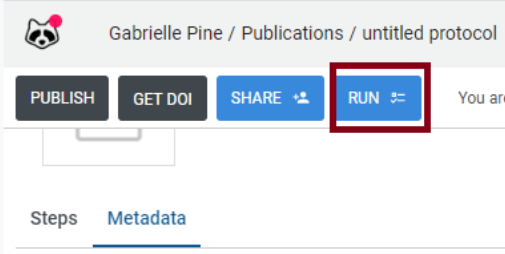
What if my dataset is embargoed, and I do not want to make my protocol public until the dataset is published?
Protocols for embargoed datasets can be temporarily kept private. You can create them in your private folder in your dedicated SPARC or RE-JOIN workspace. Just be sure they are published a week before the embargo ends.
Publishing data will make them findable and available for anyone within and outside the SPARC or RE-JOIN workspace communities.
Updated 29 days ago
