AC Flatmap Viewer
Anatomical Connectivity (AC) FlatmapVuer
Flatmap Viewer
The flatmap viewer consists of a zoomable map that includes various anatomical features associated with a particular species (human male, by default). From the flatmap viewer, you can:
- Change the species of interest (
Human Female,Human Male,Rat,Mouse,Pig, andCat; note that all flatmaps are currently showing beta connectivity features); - Search for a particular anatomical feature;
- Either:
- Split / rearrange the different views;
- Open help mode to see tooltips with information about each feature on the map;
- Toggle the fullscreen mode; and
- Get a permalink for the current view(s).
- Show information of the Map;
- Use the minimap to navigate the (zoomed-in) flatmap;
- Interact with the flatmap itself;
- Show / hide the sidebar (where you can search for specific datasets);
- Decide which neural pathways to show / hide;
- Open new map; it can be
AC Map,FC Map,3D Human Map, orSync Map;
(Open Sync Mapwill open a 3D map viewer in split screen as shown here) - Change the background color, viewing mode, flight path display (2D/3D), the way organs are rendered; and
- Zoom in / out and reset the zoom level (you can also do so using your mouse).
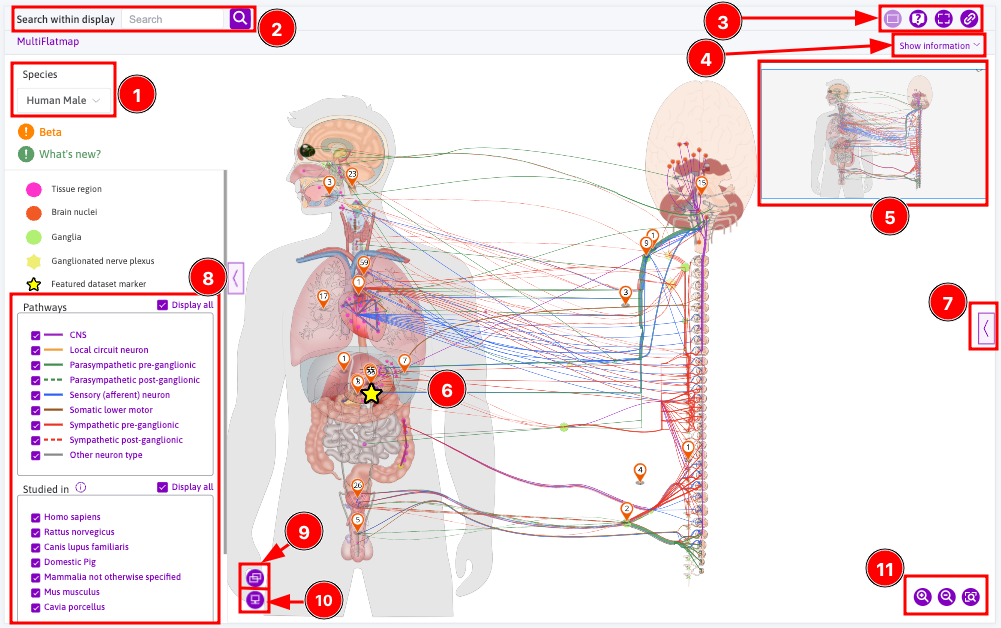
- Switch to 3D on the flight path display and use mouse right-click to rotate the 3D map.
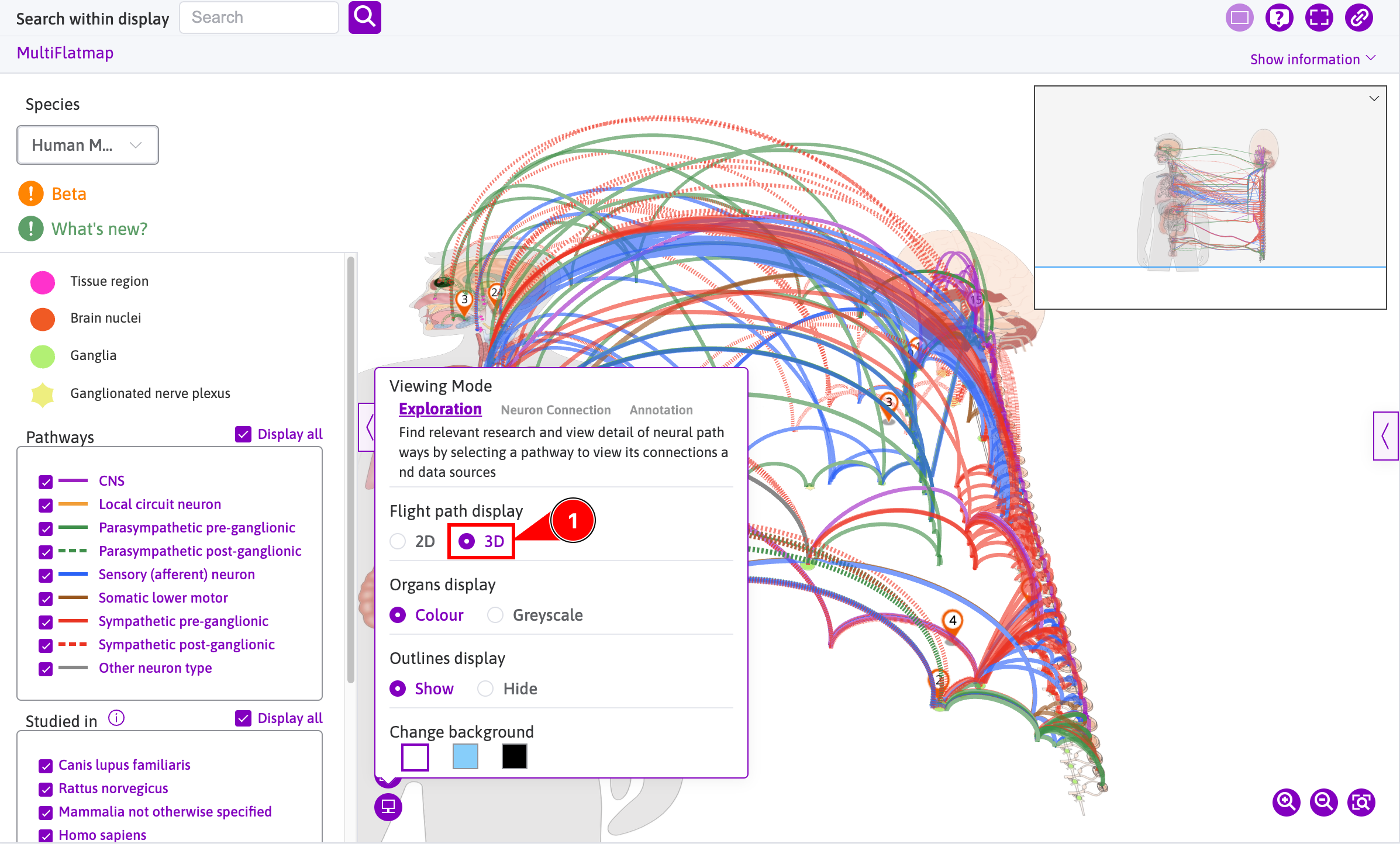
Interacting with the Flatmap
From a flatmap, you can:
- Click on a given marker or a feature dataset marker (e.g., the
Pancreasmarker) to open the sidebar and show all the datasets related to it (e.g., 3 datasets are related to the pancreas; note that this hides all the other markers which can be shown back by removing the filtering in the sidebar); - Select a specific anatomical feature (e.g., the brainstem); and
- Select a particular neuron or group of neurons (e.g., the Neuron type aacar 13) to show neuron and connectivity information in the sidebar.
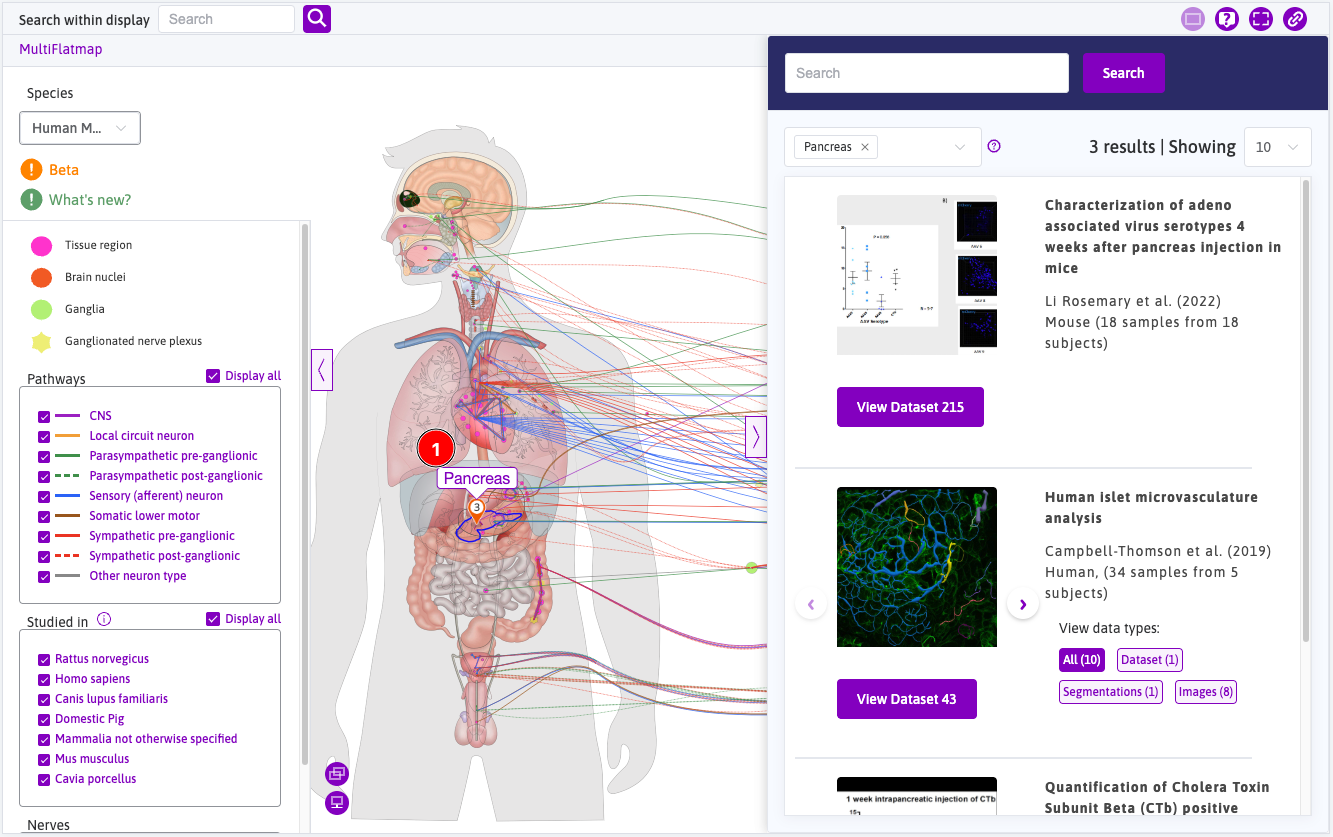
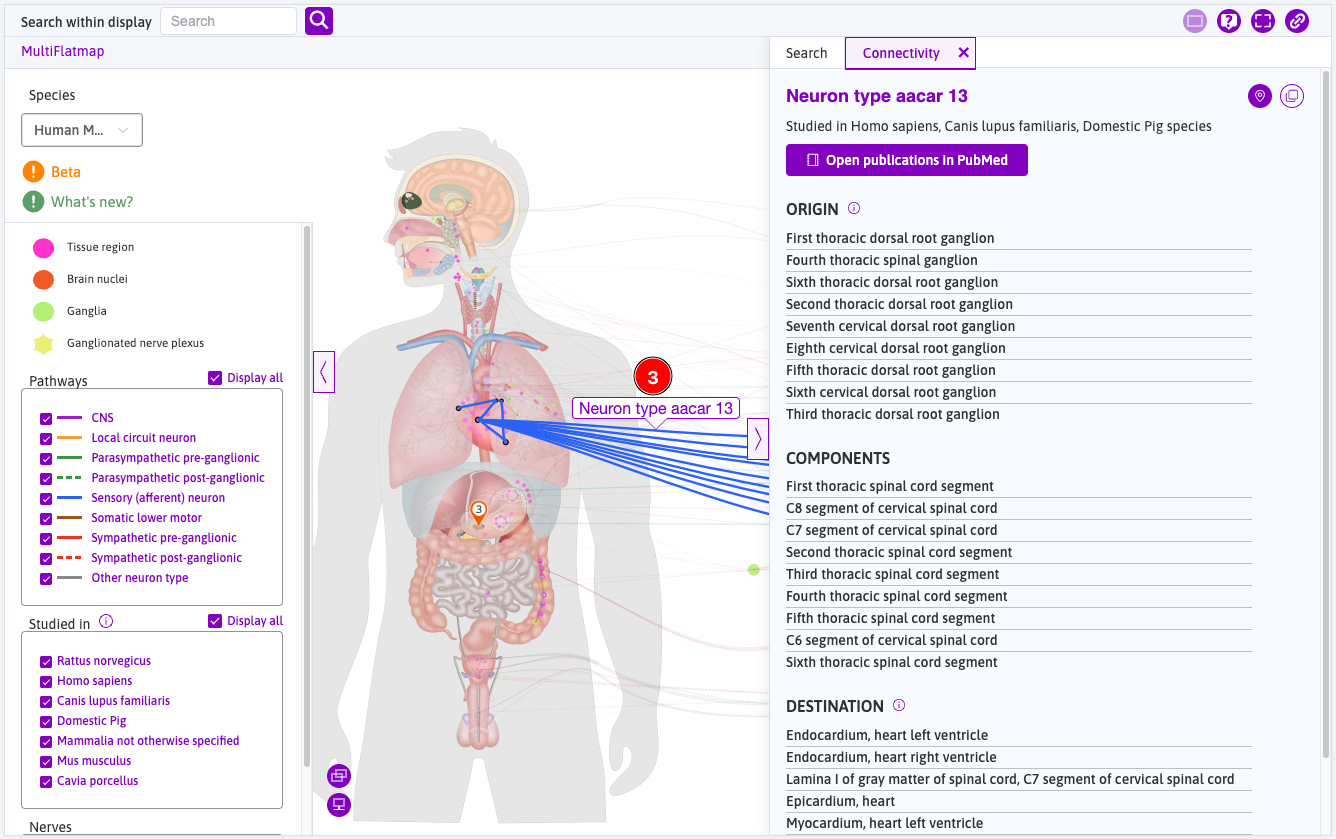
AC Map Interface Controls
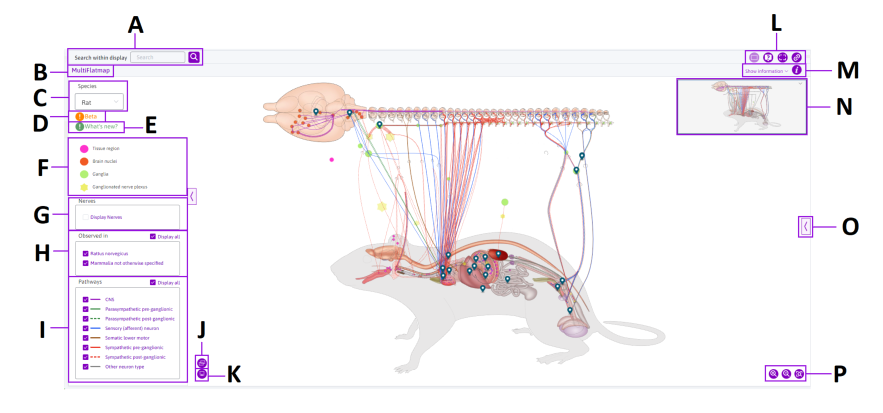
Maps Interface Controls
Updated 29 days ago
