Creating a Protocol
How to write a good protocol in protocols.io
Table of Contents
- Why use Protocols.io?
- Creating a Protocol
- Copying and Forking a Protocol
- Sharing a Protocol with the SPARC Group
- Publishing a SPARC Protocol
- Running a SPARC Protocol using Protocols.io
- Protocol FAQs
Why use Protocols.io?
- Having a single repository provides a consistent, accessible resource for the scientific community.
- Puts protocols into a standard format allowing for semi-automated annotation by curators and machines.
- Authors have complete control of who can access protocols and can limit access to individuals, a group, or make the protocol completely public.
- Readers can comment directly onto the protocol’s webpage, which then sends a notification email to the author.
- Publishing a protocol makes the protocol visible to the public and can create a citable DOI.
- Versioning of protocols is simple, and the DOIs are automatically linked between each version.
- All private protocols can be easily exported to a PDF on a local computer, Dropbox, or Google Drive.
Creating a Protocol
Upload an Existing Text Document into Protocols.io
Protocols written in a text editor can be imported directly into protocols.io.
- Open a new protocol, and click on the link to insert steps from a text file.

- Copy the protocol from your text file, and paste the text into the pop-up window in protocols.io.

-
Make sure to select whether numbers or line breaks separate the steps.
-
Protocols.io will separate your text according to your selection in step 3.
-
Edit the text as you wish.
-
Warning: Make sure the formatting of your steps is correct, a common issue is that protocols.io will automatically segment each line into its steps.
-
Label the times, temperatures and volumes using the steps outlined below.
Labeling Specific Quantities/ Conditions for a Reagent or Step
To add a known entity, such as an amount:
- Click on the button that says Generic to open a list of 4 disciplines to choose from: Generic, Biology, Computational and Chemistry.

-
Select the appropriate category and then select the relevant subcategory.
-
To change a text value to a scalable value, highlight the value and then select the appropriate category.

- Verify the data generated in the resulting popup.
Copying and Forking a Protocol
Protocols.io has a feature that allows someone to essentially copy a protocol, edit it, and release a modified version. This new version credits and links to the original protocol, all while allowing the person to include their modifications and notes in the new version. To fork a protocol:
- Open the protocol you want to copy.
- Open the menu directly on the right of the protocol title.
- Select the Copy/Fork option.
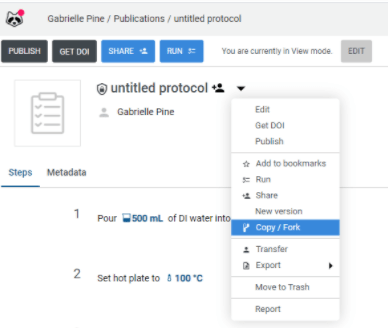
- Choose the file name and location.
- You now have a forked version of the protocol that you can edit.
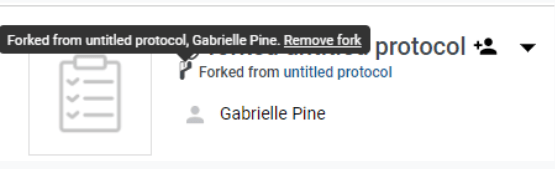
When someone hovers over the title of the new forked protocol, they will see the title and a link to the original protocol.
Sharing a Protocol with the SPARC Group
Option 1: Create your Protocol directly in the SPARC Group.
- Open the SPARC group using the pop-up sidebar found on the left side of the webpage.
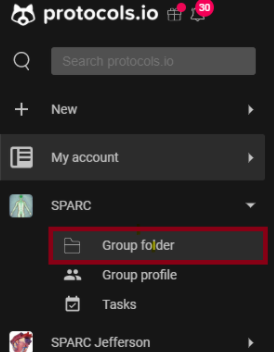
- Once within the SPARC group, select the + icon, and then + New protocol.

Option 2: Move an Existing Protocol over to the SPARC Group.
Open your files manager by selecting My account. Open My Files on the pop-up sidebar on the left side of the screen.
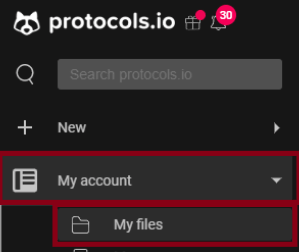
Once you are in your file manager:
- Select all protocols that should be moved.
- Click the "move to..." button.
- Select the SPARC group from the folder picker.
- Click "Next", and the files will be moved into the group and will be removed from your personal files.
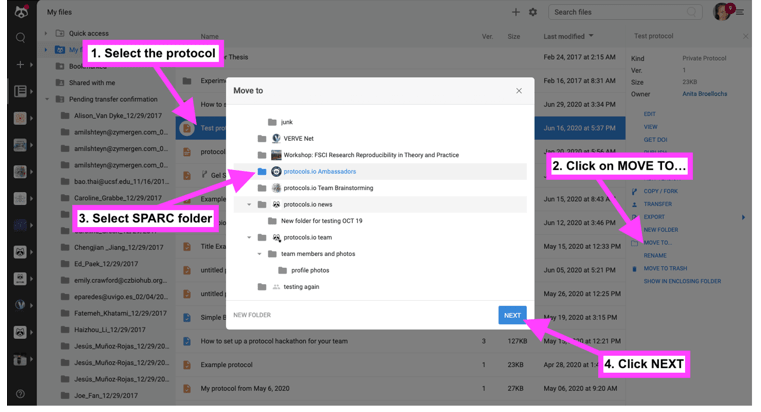
Publishing a SPARC Protocol
Getting a DOI
- When viewing a protocol you own in view mode, you have the option to reserve a DOI.
- This only reserves the DOI; it does not make the protocol public.
- To make your protocol public, you have to press the publish button.

Citing a SPARC Dataset
- The exact citation is found under the metadata section on every protocol - cite the dataset as you would a paper.
Running a SPARC Protocol using Protocols.io
Protocols.io has a function which lets you run the protocol in real-time while allowing you to include notes on each step, scale reagents, and includes features such as a built-in timer during timed steps.
- To start the protocol, select the Run button at the top of the protocol.
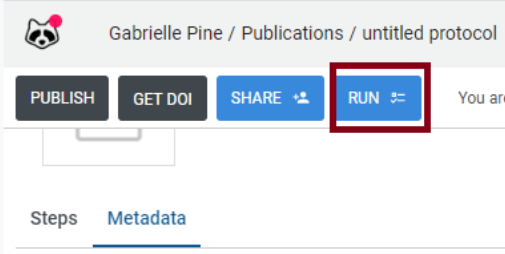

Protocol FAQs
-
Will everybody be able to see my protocol before I publish it?
- SPARC members can store their protocols within the specific SPARC group which will only be available to members of the consortium. The Curation Team uses these permissions to access your protocol for review.
- Protocols are private and inaccessible to SPARC curators and other members until shared with the SPARC group.
-
How do I get into the SPARC group? I can’t find it!
- If you need to be added to the SPARC group, email our head curator, Anita Bandrowski, at [email protected]. She will send you an email invitation.
-
Why is Protocols.io telling me I need pay to upload my protocol?
- Protocols.io usually limits a single user account to only uploading the first 3 protocols for free.
- MAP-Core has paid for an unlimited number of private protocols to be submitted to the SPARC group and publishing a protocol is free for investigators.
- Investigators are not supposed to pay to upload SPARC protocols onto protocols.io.
-
I already made my protocol under my private profile. What do I do? Do I need to remake it under the SPARC group?
- Protocols can be created within your profile and then moved over to the SPARC group or can be created directly within the group.
-
How should I add/label specific variables to my protocol?
- Protocols.io has a function to label specific volumes, durations, temperatures, and many other variables within the experiment. The menu for all values is found on the right-hand side of the “new protocol” screen.
- Entering in variables this way makes it convenient to use protocols.io as an experiment is run (complete with timers and date stamps!). This also makes it easier to see values and edit them.
- Protocols.io has a function to label specific volumes, durations, temperatures, and many other variables within the experiment. The menu for all values is found on the right-hand side of the “new protocol” screen.
Updated almost 2 years ago
